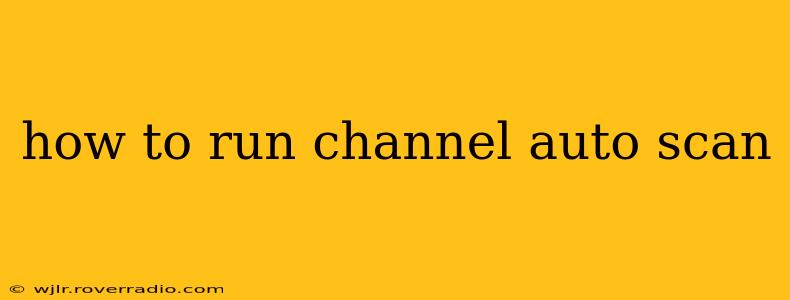Finding the right TV channels can sometimes feel like searching for a needle in a haystack. Luckily, most modern TVs and cable boxes offer an automatic channel scan feature that simplifies this process. This guide will walk you through how to run a channel auto scan, troubleshooting common issues along the way. We'll cover various scenarios, from basic cable setups to more complex satellite and antenna connections.
What is a Channel Auto Scan?
A channel auto scan, also known as an auto-program, is a built-in function that automatically searches for and stores available channels on your TV or cable box. It eliminates the manual process of entering channel frequencies, saving you time and effort. The scan detects channels based on your connection type (cable, satellite, antenna).
How to Run a Channel Auto Scan: Step-by-Step Instructions
The exact steps for running a channel auto scan vary slightly depending on your TV or cable box manufacturer and model. However, the general process remains consistent:
-
Connect your device: Ensure your TV is correctly connected to your cable, satellite dish, or antenna. A secure connection is crucial for a successful scan.
-
Access the Menu: Use your remote control to navigate to your TV or cable box's main menu. This is usually accessed by pressing the "Menu," "Settings," or a button with a gear icon.
-
Find the Channel Scan Option: Look for options like "Auto Program," "Auto Scan," "Channel Search," "Channel Setup," or something similar within the menu. The exact wording differs between manufacturers.
-
Select the Input Source: Some devices require you to specify the input source before initiating the scan (e.g., Antenna, Cable, Satellite). Choose the correct source matching your connection.
-
Start the Scan: Once you've selected the correct input source (if necessary), choose the "Auto Scan" or equivalent option. The device will now begin searching for available channels. This process can take several minutes, depending on the number of channels and signal strength.
-
Wait for Completion: Do not interrupt the scan process. Once the scan is complete, your TV or cable box will display a list of found channels.
-
Save and Organize (If Necessary): Some devices allow you to save the channel list or organize them according to your preferences.
Troubleshooting Common Channel Auto Scan Issues
1. No Channels Found:
- Check your connections: Ensure all cables are securely connected to both your TV and the source (cable box, satellite dish, antenna).
- Signal strength: A weak signal can prevent channels from being detected. Check your cable connections, antenna placement, or satellite dish alignment. For antennas, reposition the antenna for optimal signal reception. For satellite dishes, ensure clear visibility of the satellite.
- Input source: Double-check that you selected the correct input source (Antenna, Cable, Satellite) in the menu.
2. Scan Takes Too Long or Never Finishes:
- Restart your device: Sometimes, a simple power cycle can resolve temporary glitches. Turn off your TV or cable box, wait a few minutes, and then turn it back on.
- Check for software updates: Outdated firmware can cause issues. Check your manufacturer's website for software updates for your device.
3. Channels are Out of Order:
- Manual channel sorting: Most devices allow you to manually rearrange channels after the auto scan. Refer to your device's manual for instructions.
Specific Device Instructions: Where to Find Them
Since the steps may vary depending on your device, it's highly recommended to consult your TV or cable box's user manual. This manual provides specific instructions and troubleshooting tips tailored to your particular model. You can usually find these manuals online by searching the manufacturer's website using your device's model number.
This guide provides a general overview of the channel auto scan process. Remember to always refer to your device's manual for precise instructions and to troubleshoot any specific issues you encounter. Remember to check for signal strength, connections, and the correct input source for optimal results.