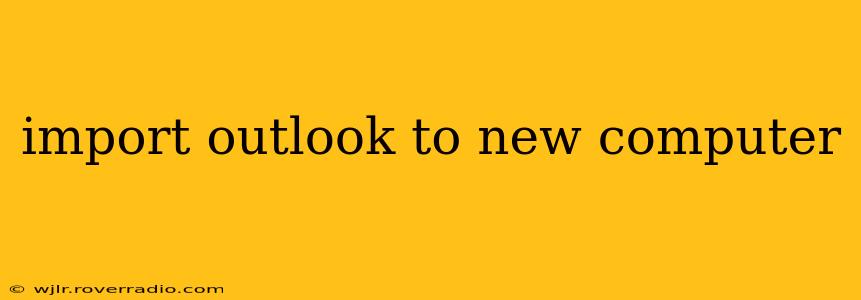Switching to a new computer can be exciting, but transferring your Outlook data is a crucial step often overlooked. Losing years of emails, contacts, and calendar appointments is a nightmare scenario best avoided. This guide will walk you through various methods to seamlessly import your Outlook data to your new machine, ensuring a smooth transition. We'll cover different scenarios and address common questions to make the process as straightforward as possible.
How Do I Transfer Outlook Data to a New Computer?
The best method for importing your Outlook data depends on several factors, including your version of Outlook, your email account type (POP3, IMAP, Exchange), and whether you want to move everything or just specific folders. Here's a breakdown of common approaches:
1. Using Outlook's Built-in Import/Export Feature: This is the most straightforward method for most users. It allows you to export your Outlook data to a .pst file (Personal Storage Table) and then import that file into your new Outlook installation.
- Exporting: In your old Outlook, go to File > Open & Export > Import/Export. Choose "Export to a file," then select "Outlook Data File (.pst)" and choose the folders you want to export. Specify a location and file name for your .pst file.
- Importing: On your new computer, open Outlook. Go to File > Open & Export > Import/Export. Choose "Import from another program or file," then select "Outlook Data File (.pst)." Browse to the .pst file you created earlier and follow the on-screen instructions. You may need to choose where to place the imported data within your new Outlook profile.
2. Using Cloud Storage (OneDrive, Google Drive, Dropbox): If you use a cloud storage service, you can save your Outlook data folders directly to the cloud and then access them from your new computer. This is particularly useful for keeping your data regularly backed up. However, note that some Outlook data files may not be directly compatible with cloud storage and require additional configuration.
- Copy the Outlook Data Files: Locate your Outlook data files (usually found in your user profile's AppData folder – you might need to show hidden folders to see it). Copy these folders to your chosen cloud storage.
- Access on New Computer: Access your cloud storage on your new computer and copy the folders back to the correct location for your new Outlook installation. The exact path might differ slightly depending on your Outlook version.
3. Using a Network Share: If your computers are on the same network, you can create a shared network folder and move your Outlook data files there. This method is only feasible if your old computer is accessible during the transfer process.
4. IMAP Accounts: If you use an IMAP account (like Gmail, Yahoo Mail, or others that support IMAP), your emails, contacts, and calendar data are already synced to the server. In most cases, you only need to configure your new Outlook to connect to your IMAP account and the data will download automatically. However, you may need to download offline folders if needed.
Frequently Asked Questions (FAQ):
What is a .pst file, and how do I use it?
A .pst file (Personal Storage Table) is a file format used by Outlook to store email messages, contacts, calendar items, and other data. It's a convenient way to back up and transfer your Outlook data. You create and use .pst files through the Outlook Import/Export process described above.
How do I import only specific folders from Outlook?
Both the Import/Export feature and the manual copy methods allow you to choose specific folders to transfer. During the export process, you'll be presented with a list of folders; select only the ones you need to move.
Can I transfer my Outlook rules and settings?
You can transfer some settings, but not all. Using the .pst method will import your email, contacts, and calendar data. Outlook rules and other preferences will usually need to be recreated manually on your new computer.
What if I have multiple Outlook profiles?
If you use multiple profiles, you’ll need to export and import each profile separately using the .pst file method.
My Outlook is crashing; how can I import my data?
If Outlook is unstable, try using a third-party tool designed for Outlook data recovery or repair before attempting the import process.
By following these methods, you can confidently transfer your vital Outlook information to your new computer, minimizing disruption and ensuring the safe passage of your valuable data. Remember to always back up your data before beginning any transfer process to avoid data loss.