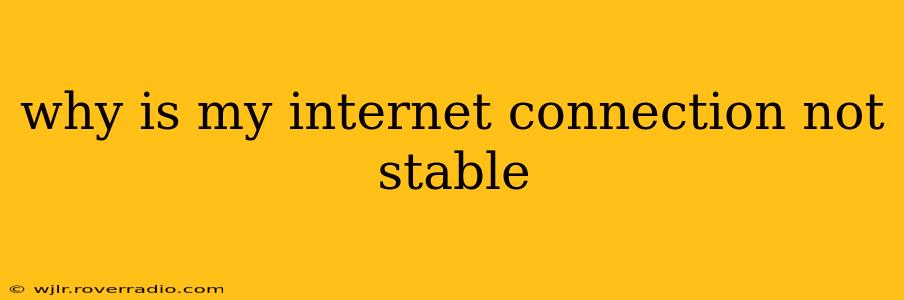Why Is My Internet Connection Not Stable? Troubleshooting Your Unreliable Internet
An unstable internet connection is incredibly frustrating. Whether you're experiencing lag during online gaming, dropped calls during video conferences, or constant buffering while streaming, a shaky connection disrupts productivity and enjoyment. Let's explore the common culprits behind unstable internet and how to troubleshoot them.
What Causes an Unstable Internet Connection?
Many factors can contribute to an unreliable internet connection. Pinpointing the exact cause requires a systematic approach. Let's examine some of the most frequent offenders:
1. Problems with Your Internet Service Provider (ISP):
- Outage: The simplest explanation is an outage affecting your area. Check your ISP's website or social media for service interruptions.
- Network Congestion: High traffic during peak hours can lead to slower speeds and instability.
- Maintenance: Scheduled or unscheduled maintenance can temporarily disrupt service. Contact your ISP to inquire about any ongoing work.
- Technical Issues: Problems within your ISP's infrastructure can also cause instability. This is less common but can be a significant factor.
2. Issues with Your Home Network:
- Wi-Fi Interference: Other electronic devices, physical obstructions (walls, furniture), and even neighboring Wi-Fi networks can interfere with your signal strength and stability.
- Router Problems: An outdated or malfunctioning router can be a major source of instability. Consider restarting your router, checking for firmware updates, or replacing it altogether if necessary.
- Modem Problems: Similar to routers, modems can malfunction. Restarting or replacing your modem might resolve the issue.
- Too Many Devices: Having too many devices connected to your network simultaneously can strain its capacity, leading to slower speeds and instability.
- Weak Wi-Fi Signal: If your router is too far from your devices, or if there are many obstacles between them, the signal will be weak and unreliable. Consider using a Wi-Fi extender or mesh network to improve coverage.
3. Problems with Your Devices:
- Outdated Drivers: Outdated network drivers can prevent your device from communicating effectively with your network. Check for updates for your network adapter.
- Malware or Viruses: Malware can disrupt your network connection and even steal your bandwidth. Run a full system scan with your antivirus software.
- Software Glitches: Sometimes, software conflicts or glitches can affect network connectivity. Restarting your computer or device often helps.
How to Troubleshoot an Unstable Internet Connection:
-
Restart Your Modem and Router: The simplest step often yields surprising results. Unplug both devices, wait 30 seconds, plug in your modem first, then your router.
-
Check Your ISP's Status: Visit your ISP's website or contact their customer support to see if there are any reported outages in your area.
-
Run a Speed Test: Use a reliable online speed test (like Ookla's Speedtest.net) to check your download and upload speeds. Compare these results to your plan's advertised speeds. Slow or fluctuating speeds indicate a potential problem.
-
Check Your Wi-Fi Signal Strength: Use your device's Wi-Fi settings to check the signal strength. A weak signal indicates the need for improvement, potentially through a repeater or extender.
-
Check for Interference: Move your router to a more central location and minimize obstructions between it and your devices.
What to Do If You've Tried Everything?
If you've exhausted these troubleshooting steps and your internet remains unstable, contact your ISP for technical support. They have tools and expertise to diagnose and resolve more complex issues.
By systematically addressing these potential causes, you can significantly improve the stability of your internet connection and enjoy a smoother online experience. Remember to document your troubleshooting steps to help you (and your internet service provider) pinpoint the exact cause of the problem.