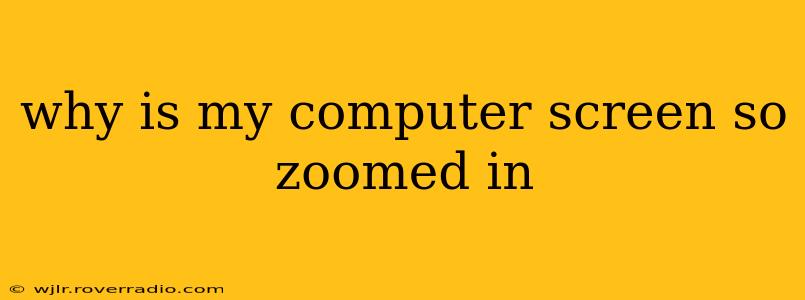Is your computer screen displaying everything much larger than it should be? A zoomed-in screen can be incredibly frustrating, hindering productivity and comfort. Luckily, there are several common causes, and most have straightforward solutions. This guide will help you diagnose and fix the problem, getting your screen back to its optimal viewing size.
How to Fix a Zoomed-In Computer Screen
Before we dive into the specifics, let's cover some general troubleshooting steps:
- Restart your computer: This simple step often resolves temporary glitches that might be causing the zoom issue.
- Check your external devices: If you're using an external monitor or projector, ensure the settings on that device are not causing the zoom. Disconnect any external displays temporarily to see if the problem persists on your main screen.
- Check your display settings: Navigating to your display settings (usually found in your operating system's settings menu) will let you adjust the resolution and scaling. Incorrect settings are a frequent culprit. We'll explore this further below.
Common Causes and Solutions
Here are some of the most common reasons your computer screen might be zoomed in, along with detailed solutions:
1. Incorrect Display Settings (Resolution and Scaling)
This is the most frequent cause. Your computer might be set to a resolution that's too low for your screen, or the scaling might be set too high.
-
Windows: Search for "Display settings" in the Windows search bar. Adjust the "Scale and layout" setting to 100% (or your preferred setting). You can also adjust the resolution under "Display resolution." Experiment with different resolutions until you find the optimal one for your screen.
-
macOS: Go to "System Preferences," then "Displays." You'll find options to adjust resolution and scaling (often labeled "Scaled"). Set the scaling to "More Space" or "Default." Experiment with different resolutions for optimal display.
2. Accidental Zoom Key Press
Many keyboards have zoom keys (often involving the Ctrl or Command key + "+" or "-"). Accidentally pressing these keys can inadvertently zoom in or out. Try pressing Ctrl/Command + 0 (zero) to reset the zoom to 100%.
3. Driver Issues
Outdated or corrupted display drivers can cause various display problems, including zooming issues.
- Update your drivers: Go to your computer manufacturer's website (e.g., Dell, HP, Lenovo) or the website of your graphics card manufacturer (e.g., NVIDIA, AMD, Intel) to download and install the latest drivers for your graphics card.
4. Magnifier Tool (Windows)
Windows has a built-in Magnifier tool that can enlarge the screen. If you accidentally activated it, you'll need to close it. You can usually find it in the system tray (bottom right of the screen). Alternatively, press the Windows key + "+". Pressing the same keys again will reduce the magnification.
5. Zoom Software
If you use any video conferencing or screen-sharing software (like Zoom, Google Meet, or Microsoft Teams), ensure that the software's zoom function isn't accidentally enabled. Check the software settings to make sure that the zoom is reset to 100%.
6. Virus or Malware
While less common, malware or a virus could interfere with your display settings. Run a full scan with your antivirus software to rule this out.
7. Hardware Issues
In rare cases, a hardware problem with your monitor or graphics card could be the culprit. If you've tried all the software solutions and the problem persists, it might be time to consult a computer repair technician.
Troubleshooting for Specific Applications
Sometimes, the zoom issue might be confined to a particular application. If this happens, check the application's settings for zoom or scaling options. Many applications have their own independent zoom controls.
By systematically working through these troubleshooting steps, you should be able to identify the cause of your zoomed-in screen and restore it to its normal size. Remember to restart your computer after making significant changes to your display settings to ensure the changes take effect.