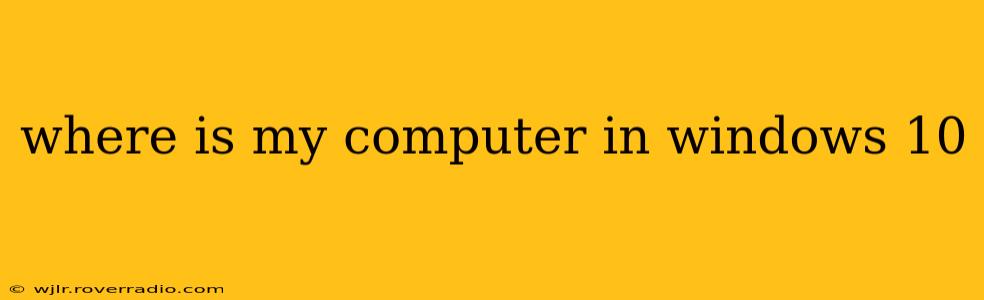Many Windows users, especially those upgrading from older versions of Windows, find themselves asking, "Where is My Computer in Windows 10?" The answer isn't as simple as pointing to a single icon, as Microsoft has changed the interface over time. However, accessing your files and drives is still straightforward. This guide will show you how to locate and understand the equivalent of "My Computer" in Windows 10 and beyond.
What Replaced "My Computer" in Windows 10?
The "My Computer" icon, a staple in previous Windows versions, has been replaced by File Explorer. This is the central hub for managing your files, folders, and drives. It's much more than just a replacement; it's a more powerful and versatile file management tool.
How to Access File Explorer (Your Files and Drives)
There are several ways to open File Explorer:
- Click the File Explorer icon on the taskbar: This is usually a yellow folder icon located at the bottom of your screen.
- Press the Windows key + E: This is the quickest and most efficient method.
- Right-click the Start button: Select "File Explorer" from the menu.
Once File Explorer is open, you'll see a navigation pane on the left-hand side displaying quick access links, such as "This PC," "Desktop," "Documents," "Downloads," and "Pictures."
Understanding "This PC"
"This PC" is the direct equivalent of "My Computer" in Windows 10. It shows you all the drives and devices connected to your computer, including:
- Local Disk (C:): This is usually your main hard drive where the operating system and most of your programs are installed.
- Other Drives (D:, E:, etc.): These represent any additional hard drives, SSDs, or external drives connected to your computer.
- Devices and drives: This section lists removable devices like USB drives, SD cards, and network locations.
How to Access Specific Folders
Within "This PC," you can access specific folders like Documents, Pictures, Videos, Music, and Downloads. These are standard folders where Windows automatically saves files of those types. You can also create new folders and organize your files as you see fit.
H2: What is the difference between This PC and File Explorer?
This is a common question. While "This PC" shows you your drives and connected devices, File Explorer is the broader application that allows you to access and manage those drives and devices, along with their contents. Think of "This PC" as a quick access view within the larger File Explorer application.
H2: Can I change the name of This PC?
No, you can't directly rename "This PC" itself. However, you can rename your computer's name within Windows settings. This will change how your computer appears on a network, but it won't alter the name displayed within File Explorer.
H2: How can I find a specific file in Windows 10?
Windows 10 offers a powerful search function. Simply type the file name (or part of it) in the search bar located next to the Start button. Windows will search your entire computer for matching files and display them in the results.
H2: I still can't find my files! What should I do?
If you've followed these steps and still cannot locate your files, consider these possibilities:
- Check the Recycle Bin: Your deleted files might be there.
- Search for the file using its name or a portion of it: As mentioned earlier, Windows search is very powerful.
- Check external drives or network locations: Ensure your files weren't accidentally saved to a different location.
- Run a virus scan: Malware could be hiding or deleting your files.
- If the problem persists, consider seeking further technical assistance.
By understanding the nuances of File Explorer and "This PC," navigating your Windows 10 system and managing your files becomes significantly easier. Remember, if you have further questions, the wealth of online resources and support communities can assist you.