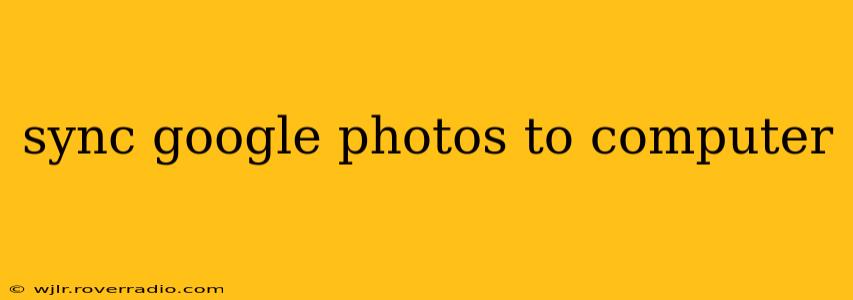Google Photos is a fantastic service for storing and sharing your memories, but sometimes you need those photos directly on your computer. Whether you're working on a project, need offline access, or simply prefer having your photos locally, this guide will walk you through the various methods of syncing Google Photos to your computer. We'll cover different approaches and address common questions to ensure you find the best solution for your needs.
How to Download Google Photos to My Computer?
The most straightforward way to get your Google Photos onto your computer is by downloading them directly. This allows you to choose specific photos or albums for download, offering flexibility and control.
-
Open Google Photos: Log into your Google Photos account through your web browser.
-
Select Photos or Albums: Browse your library and select the individual photos or entire albums you wish to download. You can use the checkboxes to select multiple items.
-
Download Button: Once selected, look for a download icon (usually a downward-pointing arrow) typically located near the top right corner of the screen. Click this to initiate the download.
-
Choose Download Options (if available): Depending on the number of photos and your download settings, you may be presented with options to download as a ZIP file (for multiple photos) or individual file formats. Choose the option that suits your needs.
-
Save the Files: Your computer will prompt you to select a destination folder to save the downloaded photos. Choose a location that's easily accessible for future reference.
Can I Automatically Sync Google Photos to My Computer?
While Google Photos doesn't offer a dedicated automatic syncing feature in the same way some cloud services do, there are workarounds that provide similar functionality. These methods usually involve third-party tools or utilizing the download process strategically.
One approach is to set up a scheduled task (using your operating system's task scheduler) to regularly download specific albums or folders from Google Photos. This isn't a true "sync" in the sense of continuous two-way synchronization, but it achieves regular updates. However, this method requires a bit of technical knowledge.
What is the Best Way to Access Google Photos Offline on My Computer?
For offline access, downloading the photos directly (as explained above) is the most reliable method. Once downloaded, your photos are stored locally on your hard drive, making them accessible even without an internet connection. Remember to regularly back up your local copy to an external drive to prevent data loss.
How Do I Keep My Google Photos Updated on My Computer?
There's no automatic, continuous syncing mechanism built into Google Photos for computers. To keep your computer's photo collection up-to-date, you'll need to periodically download new photos or albums. You could potentially automate this with scripting or third-party software, but this requires technical expertise and might not be as user-friendly as a direct download.
Can I Sync Specific Google Photos Albums to My Computer?
Absolutely! The download process allows you to selectively download individual albums. Simply navigate to the album you want, select all photos within that album using the checkboxes, and then initiate the download. This offers great control over which parts of your Google Photos library are stored locally on your computer.
Does Google Photos Have a Desktop App for Syncing?
No, Google Photos does not have a dedicated desktop application that automatically syncs photos in real-time. The primary methods for accessing photos on your computer involve downloading them directly from the website or using third-party tools.
Are There Any Third-Party Tools for Syncing Google Photos?
Several third-party tools claim to offer syncing functionality for Google Photos. However, it's crucial to thoroughly research and choose reputable tools to protect your data and privacy. Always read user reviews and ensure the tool is compatible with your operating system before installing it. Be cautious about granting extensive permissions to any third-party app connecting to your Google account.
This comprehensive guide provides various ways to access and manage your Google Photos on your computer. Remember to choose the method that best fits your technical skills and needs. While a completely automatic syncing solution isn't directly available from Google, the strategies outlined here effectively manage your photo collection locally.