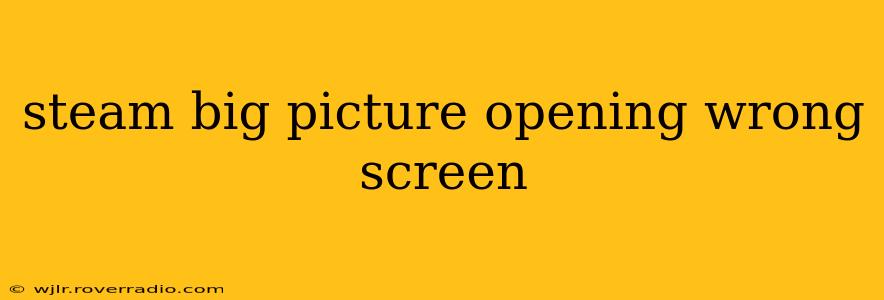Are you frustrated with Steam Big Picture Mode opening on the wrong screen? This common issue can disrupt your gaming experience, especially when using multiple monitors. This guide will walk you through troubleshooting steps and provide solutions to get Big Picture exactly where you want it. We'll cover various scenarios and offer detailed explanations to help you pinpoint the problem and fix it efficiently.
Why is Steam Big Picture Opening on the Wrong Monitor?
Before diving into solutions, it's crucial to understand why this happens. Several factors can contribute to Steam Big Picture opening on an unexpected display:
- Incorrect Default Display: Your computer might have a different monitor set as the primary display than the one you intend to use for Big Picture.
- Steam Configuration: Steam's internal settings might be misconfigured, directing Big Picture to the wrong screen.
- Multiple Displays and Resolutions: Conflicting display resolutions or configurations, particularly with mixed refresh rates, can cause this issue.
- Driver Issues: Outdated or corrupted graphics drivers can interfere with Steam's ability to correctly identify and select your desired display.
How to Fix Steam Big Picture Opening on the Wrong Screen
Let's tackle the most common solutions:
1. Change Your Default Display in Windows
This is often the root cause. Follow these steps:
- Right-click on your desktop.
- Select Display settings.
- Under "Multiple displays," choose the monitor you want to be your primary display. Click the "Make this my main display" button next to it.
- Apply the changes. Restart Steam and try opening Big Picture Mode again.
2. Configure Steam's Big Picture Settings
Steam itself might have a setting influencing the display selection.
- Open Steam.
- Go to Steam > Settings > In-Game.
- Check the "Big Picture" section. While there isn't a direct screen selection here, ensuring other settings within this area are correct can sometimes indirectly resolve the issue. Look for potential conflicts with other in-game overlay features.
3. Check Your Display Resolutions and Refresh Rates
Inconsistent resolutions or refresh rates across monitors can confuse Steam.
- Go to your Windows Display settings (as described above).
- Ensure all your monitors have compatible resolutions and refresh rates. Try setting them all to the same resolution and refresh rate temporarily to see if this resolves the problem.
4. Update or Reinstall Your Graphics Drivers
Outdated or corrupted graphics drivers are a frequent culprit for display issues.
- Visit the website of your graphics card manufacturer (Nvidia, AMD, or Intel).
- Download the latest drivers for your specific graphics card model.
- Install the new drivers, then restart your computer.
5. Restart Steam and Your Computer
Sometimes, a simple restart can resolve temporary glitches. Try restarting Steam first, then your computer if the problem persists.
6. Run Steam as Administrator
Right-click the Steam shortcut and select "Run as administrator". This can sometimes grant Steam the necessary permissions to correctly access and manage your displays.
Frequently Asked Questions (FAQ)
How do I know which monitor is my primary display?
Your primary display usually has a small label indicating it's the main display in the Windows Display Settings. Additionally, the taskbar will be located on this screen by default.
What if none of these solutions work?
If you've tried all the above steps and Steam Big Picture is still opening on the wrong screen, consider verifying the integrity of your Steam installation files. This can often resolve issues stemming from corrupted game files or Steam application data. You may also want to check for any relevant Steam community forum threads discussing similar issues for potential additional solutions.
My multiple monitors have different resolutions. Can this cause the problem?
Yes, significantly different resolutions across multiple monitors can lead to display issues in applications like Steam Big Picture. Try matching resolutions temporarily for troubleshooting.
By following these steps, you should be able to resolve the issue and enjoy Steam Big Picture Mode on your preferred screen. Remember to restart your computer and Steam after making any changes to ensure the changes take effect.