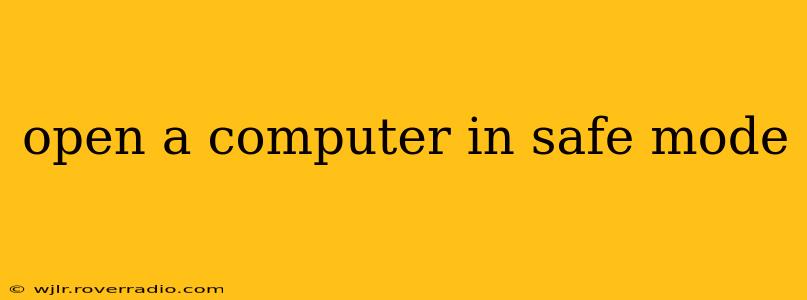Starting your computer in Safe Mode is a crucial troubleshooting step for resolving various system issues. This mode loads only essential drivers and programs, helping you diagnose problems caused by recently installed software, corrupted files, or malware. This guide will walk you through the process for different operating systems and address common questions.
How to Open Your Computer in Safe Mode: A Step-by-Step Guide
The method for entering Safe Mode varies slightly depending on your operating system (Windows or macOS) and version. Let's explore the most common scenarios:
Windows 10/11
There are several ways to boot into Safe Mode on Windows 10 and 11:
Method 1: Using the Settings Menu (Recommended)
- Open Settings: Click the Start button, then select the gear icon (Settings).
- Update & Security: Click on "Update & Security."
- Recovery: Select "Recovery" from the left-hand menu.
- Advanced Startup: Under "Advanced startup," click the "Restart now" button.
- Troubleshoot: Once your computer restarts, select "Troubleshoot."
- Advanced Options: Choose "Advanced options."
- Startup Settings: Click "Startup Settings."
- Restart: Click "Restart."
- Safe Mode: After your computer restarts again, you'll see a list of options. Press the corresponding number key (usually F4, F5, or F6) to select "Safe Mode." There are options for Safe Mode with Networking if you need internet access.
Method 2: During Startup
- Restart Your Computer: Turn off your computer completely, then turn it back on.
- Repeatedly Press Shift + F8 (or F8): As your computer starts up, repeatedly press the Shift + F8 (or just F8 depending on your system’s BIOS) key. The timing is crucial; you might need to try several times to catch the boot menu.
- Select Safe Mode: Choose "Safe Mode" from the menu that appears.
macOS
Entering Safe Mode on a Mac is simpler:
- Restart Your Mac: Completely shut down your Mac, then turn it back on.
- Hold Down the Shift Key: Immediately after you hear the startup chime or see the Apple logo, press and hold the Shift key.
- Release Shift Key: Release the Shift key when you see the Apple login window.
What Happens When Your Computer is in Safe Mode?
In Safe Mode, your computer starts with minimal drivers and services. This means:
- Limited Programs: Only essential programs, such as the operating system, will start. Third-party applications and startup programs are disabled.
- Reduced Functionality: Some features, like sound, networking (unless you choose Safe Mode with Networking), or printing, might be unavailable.
- Simplified Interface: The graphical user interface might appear slightly different, but the functionality remains largely the same.
Why Would I Need to Use Safe Mode?
Safe Mode is incredibly useful for troubleshooting a variety of issues, including:
- Troubleshooting software issues: If a newly installed program is causing problems, Safe Mode allows you to uninstall it without conflicts.
- Removing malware: Malware often interferes with normal system processes. Safe Mode offers a clean environment to run malware scanners and remove threats.
- Diagnosing driver problems: Faulty drivers can lead to system instability. Safe Mode allows you to identify and update or reinstall problematic drivers.
- Performing system repairs: Safe Mode provides a stable environment to run system repair tools.
How Do I Exit Safe Mode?
Exiting Safe Mode is simple. Just restart your computer normally. It will boot into your regular operating system.
What if Safe Mode Doesn't Solve My Problem?
If Safe Mode doesn't resolve your issue, it indicates a more significant problem, possibly requiring advanced troubleshooting or professional assistance. Consider seeking help from a computer technician.
Can I use the internet in Safe Mode?
You can access the internet if you choose "Safe Mode with Networking" when presented with the boot options. Without the networking option, internet access will likely be unavailable.
What is the difference between Safe Mode and Safe Mode with Networking?
The key difference is internet access. Safe Mode with Networking allows your computer to connect to the internet, while standard Safe Mode disables networking capabilities. Choose the option that best suits your troubleshooting needs.
By following these steps and understanding the purpose of Safe Mode, you can effectively troubleshoot your computer issues and keep your system running smoothly. Remember to always back up your important data regularly to prevent data loss in case of unforeseen circumstances.