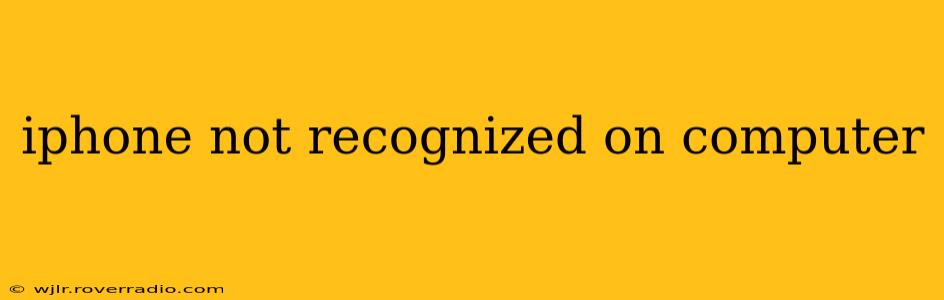Is your iPhone not showing up on your computer? This frustrating issue can stem from various sources, ranging from simple connection problems to more complex software glitches. This comprehensive guide will walk you through troubleshooting steps to identify and resolve why your computer isn't recognizing your iPhone. We'll cover the most common causes and offer practical solutions to get your devices communicating again.
Why Isn't My iPhone Showing Up on My Computer?
This is the million-dollar question, and the answer often depends on your specific setup and what you're trying to do. Let's explore some of the most frequent culprits:
Faulty Cable or Port: A Simple Yet Overlooked Issue
Before diving into complex solutions, ensure you're using a reliable USB cable and that it's properly connected to both your iPhone and your computer. Try a different USB port on your computer. Sometimes, a loose connection or a damaged cable can be the sole cause of the problem. Try a different, known-good cable if possible.
Incorrect USB Port: Focusing on Power Delivery
The USB port you're using might not provide enough power for your iPhone to be recognized. Some USB ports are designed for charging only (low power), while others are capable of data transfer. Experiment with different ports, favoring those explicitly labeled "USB 3.0" or "USB-C" for best results.
Software Issues: Drivers, Updates, and Compatibility
Outdated or corrupted drivers on your computer are a common culprit. Make sure your computer's operating system is up-to-date, and if necessary, install or update the drivers for your iPhone. For Windows users, this might involve visiting the Apple Support website and downloading the latest iTunes or Apple Software Update. For macOS users, generally, the necessary drivers are included with the operating system. However, check for system updates as well.
Restarting Devices: A Simple Reset
Sometimes, a simple restart can solve seemingly complex problems. Restart both your iPhone and your computer. This can resolve temporary software glitches that are interfering with the connection.
iOS Software Problems: Potential Conflicts and Glitches
Issues with your iPhone's iOS software could prevent it from being recognized. Ensure your iPhone's software is up-to-date. Go to Settings > General > Software Update to check for and install any available updates.
Computer Software Problems: Focusing on Operating Systems
Problems with your computer's operating system can also block the connection. Make sure your computer's operating system is up-to-date. You may need to manually check for and install updates.
iCloud Backup Interference: A Possible Culprit
While less common, interference with iCloud backups could occasionally affect the connection. Try temporarily disabling iCloud Backup (Settings > [your name] > iCloud > iCloud Backup) and see if this resolves the issue. Remember to re-enable it afterward.
What to Do if Your iPhone Still Isn't Recognized
If none of the above steps resolve the problem, it’s time to consider more advanced troubleshooting:
- Check for hardware damage: Examine your charging port on your iPhone for any physical damage or debris. Similarly, inspect the USB ports on your computer for any signs of damage.
- Try a different computer: If possible, connect your iPhone to another computer to determine if the problem is with your iPhone or your computer.
- Contact Apple Support: If the problem persists, contact Apple Support for further assistance. They may be able to offer more specific troubleshooting advice or determine if a repair is necessary.
This guide should help you diagnose and solve the issue of your iPhone not being recognized by your computer. Remember to try each step systematically, and if the problem persists, seek professional assistance. Remember to always back up your data regularly to avoid data loss in case of unexpected issues.