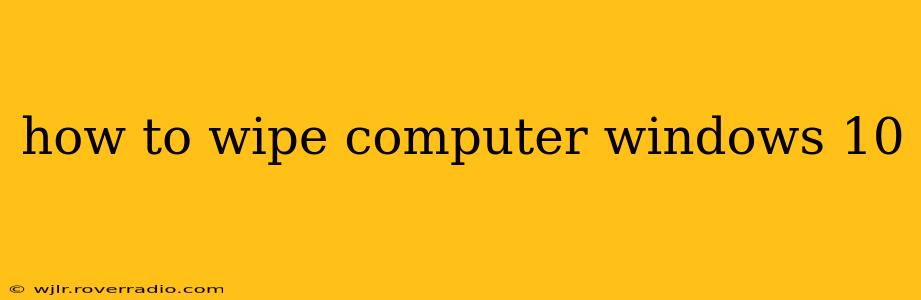Wiping your Windows 10 computer, also known as a factory reset or a clean install, can be necessary for various reasons. Perhaps you're selling your computer, experiencing persistent software issues, or simply want a fresh start. This comprehensive guide will walk you through different methods, ensuring you choose the best approach for your situation. We'll cover everything from preserving your data to completely erasing it, addressing common questions along the way.
What Does "Wiping" a Windows 10 Computer Mean?
"Wiping" a Windows 10 computer essentially means removing all data and software from the hard drive, returning it to a pristine state, much like it was when you first bought it. The method you choose will determine how thoroughly your data is removed. Some methods offer the option to preserve personal files, while others completely erase everything, making data recovery extremely difficult or impossible.
Methods for Wiping Your Windows 10 Computer
There are several ways to wipe your Windows 10 computer, each with its own advantages and disadvantages:
1. Reset This PC (Within Windows)
This is the easiest method if your Windows 10 installation is still functional. This option allows you to choose between keeping your files or removing them.
-
Steps: Go to Settings > Update & Security > Recovery. Click Reset this PC. You'll be presented with two options:
- Keep my files: This removes apps and settings but keeps your personal files.
- Remove everything: This completely wipes your hard drive, removing all data and reinstalling Windows.
-
Advantages: Simple, accessible within the operating system.
-
Disadvantages: May not completely erase data, leaving traces behind for advanced recovery techniques.
2. Using the Windows 10 Installation Media (Clean Install)
This method performs a clean installation of Windows 10, completely wiping the hard drive. This is the most thorough method for removing data.
- Steps: You'll need a Windows 10 installation USB drive or DVD. Boot from the installation media (this usually involves changing the boot order in your BIOS settings). Follow the on-screen instructions to install Windows. You'll be prompted to choose where to install Windows; selecting the existing drive will erase it.
- Advantages: Completely removes all data, provides a fresh installation of Windows.
- Disadvantages: Requires creating installation media, more technically involved.
3. Secure Erase (For Enhanced Data Protection)
For those needing the highest level of data security, secure erase is the preferred method. This process overwrites the hard drive multiple times with random data, making it virtually impossible to recover the information. This is usually done with specialized software.
- Advantages: Provides the highest level of data security, ensuring data cannot be recovered using standard recovery methods.
- Disadvantages: Requires specialized software and may take longer to complete. May not be necessary for most users.
Frequently Asked Questions
How long does it take to wipe a Windows 10 computer?
The time required varies depending on the method and the size of your hard drive. A "Reset this PC" operation might take 30 minutes to an hour, while a clean install could take significantly longer (1-2 hours or more). Secure erase can also take a considerable amount of time.
Will wiping my computer erase everything?
This depends on the method. "Reset this PC" with the "Keep my files" option will preserve your personal files. The "Remove everything" option and a clean install will erase everything. Secure erase is designed to make data recovery virtually impossible.
Do I need to back up my files before wiping my computer?
Yes, unless you're specifically aiming for complete data removal, back up all important files before wiping your computer. Cloud storage services, external hard drives, or USB drives are suitable options.
What if I can't boot into Windows?
If your Windows 10 installation is corrupted and you can't boot into it, you'll need to use the Windows 10 installation media (method 2) to perform a clean install.
Is wiping my computer the same as formatting?
While both result in data removal, wiping is generally a more thorough process. Formatting might leave some data recoverable, while wiping, especially with secure erase, aims for complete and irreversible data removal.
By carefully considering these methods and understanding your needs, you can effectively and safely wipe your Windows 10 computer, ensuring data security and a fresh start. Remember to always back up your important data unless complete erasure is your primary goal.