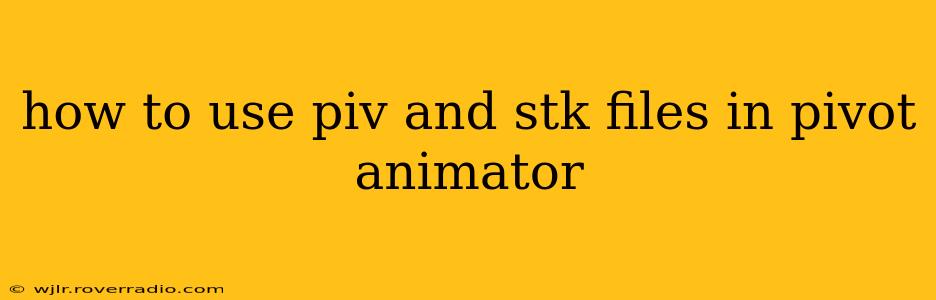Pivot Animator, a free and versatile 2D animation software, utilizes the .piv and .stk file formats for creating and managing animation projects. Understanding how to use these files is crucial for efficient workflow and project management. This guide will explain the purpose of each file type and provide a step-by-step guide on utilizing them effectively.
What is a .PIV File?
The .piv file is the primary project file in Pivot Animator. It's essentially a container that holds all the elements of your animation: the characters (called "figures"), the background, the animation timeline, and all the settings you've configured. Think of it as the main file that saves everything you've done in your animation project. Without the .piv file, you can't access or edit your animation.
What is a .STK File?
A .stk file is a stick figure file. It stores the individual data of a single stick figure character—its shape, proportions, and any pre-defined poses. You can think of it as a template or a reusable character. Creating and saving stick figures as .stk files allows you to reuse them in multiple .piv projects without having to recreate them from scratch each time. This is incredibly helpful for creating consistent character designs across multiple animations or for quickly adding new characters to existing projects.
How to Create and Use .PIV and .STK Files
Let's break down the process of creating and working with these file types in Pivot Animator:
1. Creating a New .PIV Project
- Launch Pivot Animator: Open the software.
- New Project: Click "New" or the equivalent option to start a fresh animation project. This will create a new, empty
.pivfile. You'll typically need to name and save it immediately to avoid losing your work.
2. Creating a New .STK Stick Figure
- Within your .PIV project: Use the tools within Pivot Animator to create your stick figure. You'll use the tools to define its limbs, body, and any other features.
- Saving the Stick Figure (.STK): Once you're satisfied with the stick figure design, export or save it as a
.stkfile. This saves the figure’s data separately, allowing you to reuse it in other projects.
3. Importing a .STK Stick Figure into a .PIV Project
- Open your .PIV project: Open the animation project where you wish to use the pre-made stick figure.
- Import the .STK: Pivot Animator typically provides an "Import" or "Load" option within the character creation tools. Locate and select your
.stkfile to import the character into your current project. You can then position, animate, and manipulate the imported stick figure as you would any other figure created within the project.
4. Saving Your .PIV Project
It's crucial to save your .piv file regularly to avoid data loss. Use the "Save" or "Save As" options in Pivot Animator to save your progress. Regular saving ensures that all your animation data (including any imported .stk figures) is safely stored.
5. Managing Multiple .STK Files
As you create more stick figures, organize your .stk files in a designated folder. This will keep your project files manageable and easily accessible when importing them into different .piv projects.
Frequently Asked Questions (FAQ)
Can I edit a .STK file after importing it into a .PIV file?
While you can modify the imported stick figure's position, pose, and animation within the .piv project, editing the original .stk file requires opening and modifying the .stk independently, then re-importing it into your animation.
What happens if I lose my .PIV file?
Losing the .piv file means losing the entire animation project, including all animation data, settings, and imported .stk figures. Regular saving is essential to prevent data loss.
Can I use .STK files from other Pivot Animator users?
Yes, provided you have the .stk files, you can import and use them in your own Pivot Animator projects.
Are there any limitations to using .STK files?
The main limitation is that .stk files represent only the static shape of a character; any animation data is stored within the .piv file itself.
By understanding and utilizing .piv and .stk files effectively, you can streamline your animation workflow in Pivot Animator, saving time and improving project organization. Remember to save frequently!