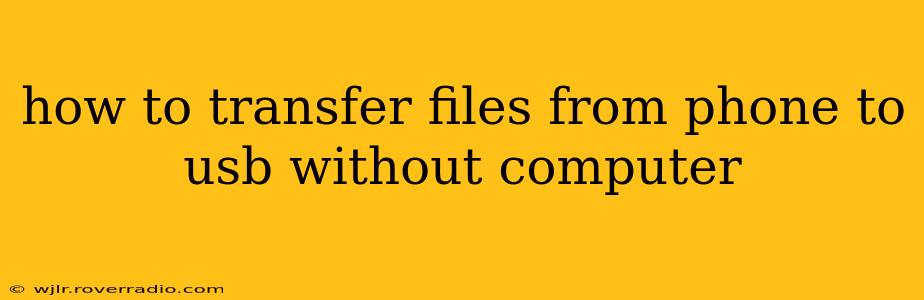Transferring files directly from your phone to a USB drive without using a computer might seem impossible, but it's achievable with the right tools and methods. This guide explores several options, explaining the pros and cons of each to help you choose the best approach for your needs.
What are the Different Ways to Transfer Files from Phone to USB Without a Computer?
There isn't a single universally compatible method, as the feasibility depends on your phone's operating system (Android or iOS) and the type of USB drive you're using. Here are some common approaches:
1. Using a USB OTG Adapter (Android)
This is arguably the most straightforward method for Android users. An OTG (On-The-Go) adapter is a small device that lets you connect a USB drive directly to your phone's charging port.
-
How it works: Plug the OTG adapter into your phone's USB-C or micro-USB port. Then, plug your USB drive into the OTG adapter. Your phone should automatically detect the drive, allowing you to browse its contents and transfer files using your phone's file manager app.
-
Pros: Simple, relatively inexpensive, widely available.
-
Cons: Not compatible with iPhones. Some Android phones might not support OTG, and the speed of transfer can be slower than computer-based methods. File system compatibility might be an issue; ensure your USB drive uses a format compatible with your Android device (usually FAT32 or exFAT).
2. Using a Wireless File Transfer App (Android & iOS)
Several apps are designed to facilitate wireless file transfer between devices. These often allow you to connect your phone to a USB drive via a separate device acting as a bridge.
-
How it works: These apps typically use Wi-Fi to connect your phone to a device (like a router or a computer that's connected to the USB drive). Once connected, you can browse the files on the USB drive and transfer them to your phone (or vice-versa).
-
Pros: Works on both Android and iOS. Avoids the need for a physical OTG adapter.
-
Cons: Requires a Wi-Fi connection and an intermediary device. Might require specific apps on the intermediary device. Can be slower than direct connections and potentially more complex to set up.
3. Using Cloud Storage Services (Android & iOS)
Cloud storage services like Google Drive, Dropbox, OneDrive, or iCloud offer a way to transfer files indirectly.
-
How it works: Upload files from your phone to your chosen cloud service. Then, access the cloud storage on a computer (or another device) connected to your USB drive. Download the files from your cloud account onto the USB drive. This method doesn't directly transfer files from phone to USB without a secondary device.
-
Pros: Works on both Android and iOS. Highly versatile, allowing access to files from multiple devices. Offers backup and synchronization capabilities.
-
Cons: Requires an internet connection and a separate device (computer) for the final step. Can be slow depending on your internet speed and the size of the files. Might involve data usage charges.
Troubleshooting Common Issues
- Phone doesn't recognize the USB drive: Ensure you're using a compatible OTG adapter (for Android). Check if the USB drive is formatted correctly. Try a different USB drive or adapter. Restart your phone.
- Slow transfer speeds: Wireless methods are inherently slower. For OTG, the USB drive's speed and the phone's capabilities will affect transfer times.
- File system incompatibility: FAT32 and exFAT are usually compatible with both Android and iOS but not all file systems will work.
Which Method is Best?
The optimal method depends on your specific needs and circumstances. For Android users needing a quick and easy solution, an OTG adapter is usually the best choice. For iOS users or those who don't want to use an adapter, cloud storage or wireless file transfer apps are viable alternatives, albeit less direct. Keep in mind that all methods listed here require a secondary device, whether it's a separate adapter or another computer or mobile device, for indirect transfer.