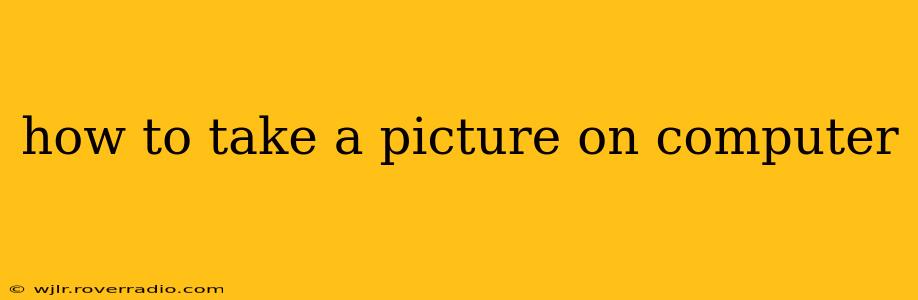How to Take a Picture on Your Computer: A Comprehensive Guide
Taking a picture directly with your computer might sound unusual, but it's entirely possible, depending on what you mean by "picture." Most computers don't have built-in cameras capable of taking photos in the same way a smartphone or dedicated camera does. However, you can use your computer's webcam to capture images and screenshots. This guide will walk you through both methods.
How to Take a Picture Using Your Webcam:
Many laptops and some desktops come equipped with webcams. These are primarily designed for video conferencing, but they can also capture still images. The process varies slightly depending on your operating system (Windows or macOS) and the specific webcam software you're using.
Windows:
-
Locate your webcam app: Most Windows computers have a built-in camera app. You can typically find it by searching "Camera" in the Windows search bar. Alternatively, some manufacturers include their own webcam software.
-
Open the app and adjust settings: Once opened, you might see options to adjust settings such as resolution and brightness. Experiment to achieve the desired image quality.
-
Take the picture: Look for a "Capture" or "Take Photo" button within the app. Click it to capture your image. The photo will usually be saved to your Pictures folder.
macOS:
-
Open Photo Booth: Photo Booth is Apple's built-in application for taking photos and videos with your Mac's built-in camera. You can find it in your Applications folder.
-
Adjust settings (optional): Photo Booth offers basic settings adjustments, similar to the Windows Camera app.
-
Take the picture: Click the capture button to take a photo. Photo Booth will save the picture to your Pictures folder.
How to Take a Screenshot on Your Computer:
Screenshots are another way to "take a picture" on your computer, capturing an image of what's currently displayed on your screen. This is incredibly useful for capturing instructions, errors, or other visual information.
Windows:
-
Print Screen (PrtScn): Pressing the "Print Screen" key (often abbreviated as "PrtScn") copies your entire screen to the clipboard. You can then paste it into an image editor like Paint or Photoshop.
-
Alt + Print Screen: Pressing "Alt" + "Print Screen" captures only the active window. This is handy for grabbing screenshots of specific applications.
-
Windows Key + Shift + S: This shortcut opens the Snipping Tool, allowing you to select a specific area of your screen to capture. This provides more control over the screenshot.
macOS:
-
Shift + Command + 3: This captures your entire screen as a PNG file and saves it to your desktop.
-
Shift + Command + 4: This allows you to select a specific area of your screen to capture. The resulting screenshot will be saved to your desktop.
-
Shift + Command + 4 + Spacebar: This captures a screenshot of a selected window.
What kind of webcam do I need for better picture quality?
The quality of your webcam pictures depends on several factors: the webcam's resolution (higher resolution means sharper images), its sensor quality, and lighting conditions. Webcams range from basic built-in models to high-definition external webcams offering much improved image quality.
How do I improve the quality of my webcam pictures?
Lighting is crucial for good webcam images. Ensure you have sufficient, even lighting; avoid backlighting, which can make you appear silhouetted. You can also experiment with different webcam settings within your software to adjust brightness, contrast, and sharpness.
Can I use my phone camera to take pictures of my computer screen?
Yes, you can use your phone camera to take pictures of your computer screen. This works best if the screen is clean and bright, and you're close enough to capture a clear image without excessive glare. However, this approach lacks the precision of dedicated screenshot functionality.
By following these steps, you can successfully capture images and screenshots using your computer, utilizing either your webcam or built-in screenshot functionality. Remember to choose the method best suited to your needs.