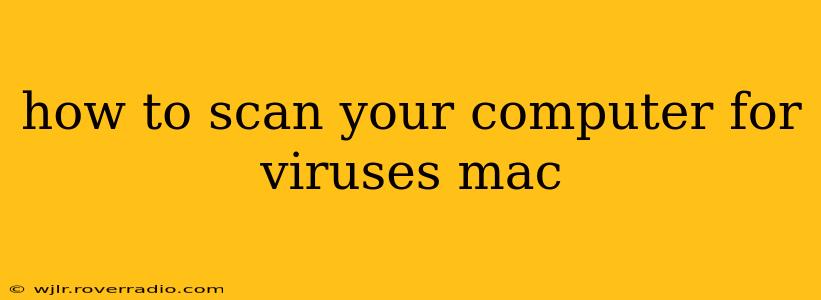How to Scan Your Computer for Viruses (Mac)
Macs are generally considered more resistant to viruses than Windows PCs, but they're not immune. Malicious software can still infect your Mac, leading to data loss, performance issues, or even identity theft. Knowing how to scan your Mac for viruses and maintain its security is crucial. This guide will walk you through the process, addressing common questions along the way.
What are the common types of Mac viruses?
While less prevalent than on Windows, Mac viruses do exist. They can manifest in various forms, including:
- Adware: This type of malware displays unwanted advertisements, often slowing down your system.
- Ransomware: Ransomware encrypts your files and demands a ransom for their release. While less common on Macs, it's still a significant threat.
- Trojans: These malicious programs often disguise themselves as legitimate software but perform harmful actions once installed.
- Spyware: Spyware secretly monitors your online activity, collecting sensitive information like passwords and browsing history.
- Rootkits: These are particularly dangerous, as they hide their presence within your system, making them difficult to detect.
How do I scan my Mac for viruses using built-in tools?
macOS incorporates several built-in security features that help protect against malware. While not a full-fledged antivirus program, these tools provide a basic level of protection and can detect some threats:
- XProtect: This is Apple's built-in antimalware system. It constantly monitors your system for known threats and automatically blocks them. It's always running in the background and requires no manual activation.
- Gatekeeper: Gatekeeper restricts the installation of apps from unverified developers. It prompts you to confirm installations from unknown sources, helping to prevent the installation of malicious software. You can adjust Gatekeeper's settings in System Settings > General > Security & Privacy > General.
- System Integrity Protection (SIP): SIP protects crucial system files from unauthorized modification, preventing malware from tampering with core system components. It's a crucial security feature that should generally remain enabled.
While these tools provide a baseline of protection, they might not catch all threats. Regular software updates are vital as these updates often include security patches that address newly discovered vulnerabilities.
Should I use a third-party antivirus program for my Mac?
While macOS's built-in security features offer a good starting point, many users find additional peace of mind by using a reputable third-party antivirus program. These programs often offer more comprehensive scanning capabilities, real-time protection, and features like phishing protection. Choosing a well-known and reputable antivirus software from a trusted vendor is crucial.
Before choosing, research different options to see which best meets your needs and budget. Some popular choices include Bitdefender, Malwarebytes, and Norton. Remember that even with a third-party antivirus program, regular updates and cautious online behavior are still crucial for optimal protection.
How often should I scan my Mac for viruses?
The frequency of your scans depends on your online habits. If you frequently download files from untrusted sources or visit potentially risky websites, more frequent scans are recommended (e.g., weekly or even more often). For typical users, a monthly scan might be sufficient.
Beyond scheduled scans, consider running a scan immediately after downloading a file from an unknown source or experiencing unusual system behavior like slowdowns or unexpected pop-ups.
What should I do if my Mac is infected with a virus?
If you suspect your Mac is infected, take these steps:
- Disconnect from the internet: This prevents the virus from spreading or communicating with its command-and-control server.
- Run a full system scan: Use your preferred antivirus software to perform a thorough scan.
- Quarantine or remove infected files: Follow the instructions provided by your antivirus software to quarantine or remove any detected threats.
- Update your software: Ensure your operating system and all applications are up-to-date with the latest security patches.
- Consider professional help: If you're unable to resolve the issue yourself, consult a professional IT technician.
By following these guidelines and practicing safe online habits, you can significantly reduce the risk of your Mac becoming infected with malware. Remember that proactive measures, such as keeping your software updated and exercising caution online, are just as important as regular scans.