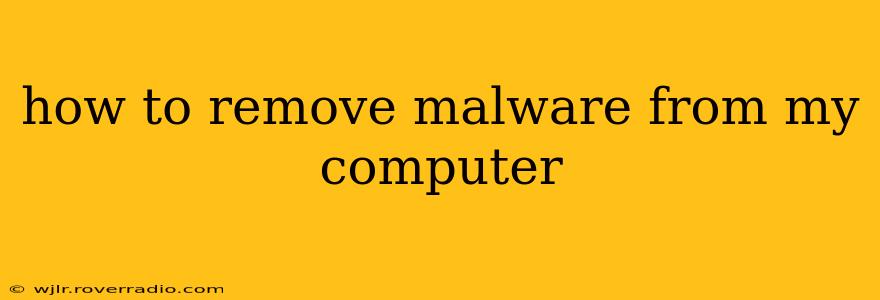Malware infections can be incredibly frustrating, leading to everything from sluggish performance to serious data breaches. This comprehensive guide will walk you through the process of removing malware from your computer, offering solutions for various levels of infection and providing preventative measures for the future. Remember, acting quickly and decisively is key to minimizing damage.
What is Malware?
Before we delve into removal, let's clarify what malware is. Malware, short for "malicious software," encompasses a broad range of harmful programs designed to damage, disrupt, or gain unauthorized access to your computer system. This includes:
- Viruses: Self-replicating programs that spread from one computer to another.
- Worms: Self-replicating programs that spread over networks without needing a host program.
- Trojans: Programs disguised as legitimate software that secretly carry out malicious actions.
- Spyware: Programs that secretly monitor your online activity and collect your personal information.
- Ransomware: Programs that encrypt your files and demand a ransom for their release.
- Adware: Programs that display unwanted advertisements.
Identifying a Malware Infection
Several signs indicate a possible malware infection:
- Slow computer performance: Unusually slow boot times, sluggish applications, and high CPU usage are common indicators.
- Unusual pop-up ads: Excessive or intrusive pop-up ads, especially those that are difficult to close, suggest adware.
- Unexpected programs running: Check your Task Manager (Ctrl+Shift+Esc on Windows, Command+Space and type "Activity Monitor" on Mac) for unfamiliar processes.
- Changes to your browser settings: If your homepage or search engine has changed without your consent, malware might be at play.
- Data loss or corruption: Missing files or corrupted data are serious signs of a malware infection.
- Suspicious emails or messages: Be wary of emails or messages from unknown senders, especially those containing attachments or links.
How to Remove Malware from Your Computer: Step-by-Step Guide
The removal process depends on the severity of the infection. For minor infections, a simple scan with antivirus software might suffice. However, more serious infections may require more drastic measures.
1. Run a Malware Scan with Your Antivirus Software
This is your first line of defense. Ensure your antivirus software is up-to-date and run a full system scan. Most reputable antivirus programs (e.g., Malwarebytes, Norton, Bitdefender) will automatically quarantine or remove detected threats.
2. Boot into Safe Mode
If your antivirus scan doesn't resolve the issue, booting into Safe Mode can help disable many malware programs that run automatically at startup. The method for booting into Safe Mode varies depending on your operating system (search online for instructions specific to your OS). Run another scan in Safe Mode.
3. Use a Malware Removal Tool
Specialized malware removal tools can often detect and remove malware that your standard antivirus software misses. Popular options include Malwarebytes and HitmanPro. Download and run a scan with one of these tools. Remember to download these tools from the official website only.
4. Manually Remove Malware (Advanced Users Only)
This is only recommended for users with advanced technical knowledge. Manually removing malware involves identifying and deleting malicious files and registry entries. Incorrectly deleting system files can damage your computer, so proceed with extreme caution. Consult online resources and tutorials specifically designed for malware removal before attempting this.
5. Restore Your System to a Previous Point
If you have System Restore enabled (Windows) or Time Machine backups (Mac), you can restore your system to a point before the infection occurred. This will revert your system to an earlier state, potentially eliminating the malware.
Preventing Future Malware Infections
Prevention is always better than cure. Here are some essential preventative measures:
Keep Your Software Updated
Regularly update your operating system, antivirus software, and other applications to patch security vulnerabilities that malware can exploit.
Be Wary of Suspicious Emails and Websites
Avoid clicking on links or opening attachments from unknown senders. Be cautious when browsing the internet, and avoid visiting suspicious or untrusted websites.
Use Strong Passwords
Employ strong, unique passwords for all your online accounts to prevent unauthorized access.
Install a Firewall
A firewall acts as a barrier between your computer and the internet, helping to block malicious traffic.
What if I can't remove the malware myself?
If you've tried all the above steps and are still struggling to remove the malware, it's best to seek professional help. Contact a reputable computer repair service or IT professional for assistance.
This guide provides a comprehensive approach to removing malware from your computer. Remember to always be vigilant and proactive in protecting your system from these threats.