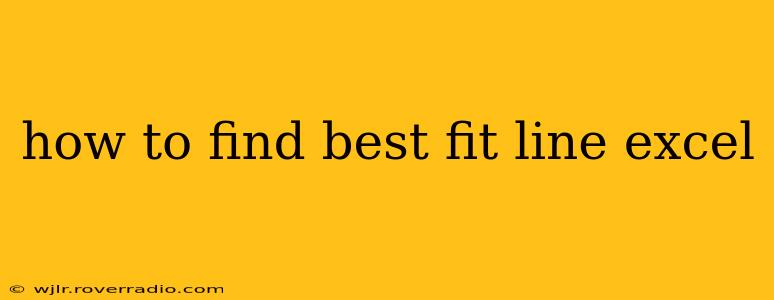Finding the best fit line, also known as linear regression, in Excel is a straightforward process that allows you to visualize and analyze the relationship between two variables. This guide will walk you through various methods, from using built-in features to leveraging add-ins, ensuring you can effectively analyze your data.
Understanding Linear Regression
Before diving into the practical aspects, it's crucial to grasp the concept of linear regression. This statistical method helps determine the line that best represents the relationship between a dependent variable (the one you're trying to predict) and an independent variable (the one used for prediction). The "best fit" is determined by minimizing the sum of the squared differences between the actual data points and the predicted values on the line. This line is defined by the equation: y = mx + c, where 'm' is the slope and 'c' is the y-intercept.
Method 1: Using the Chart Trendline Feature
This is the simplest method for visualizing the best fit line.
- Input your data: Enter your x and y values into two separate columns in your Excel sheet.
- Create a scatter plot: Select your data, then go to the "Insert" tab and choose "Scatter" (the one with only markers, not lines).
- Add a trendline: Click on any data point in the chart. A menu should appear. Select "Add Trendline."
- Customize the trendline: In the "Format Trendline" pane (usually on the right), you can choose the type of trendline (linear is the best fit line), display the equation, and display the R-squared value. The R-squared value indicates how well the line fits the data (closer to 1 means a better fit).
- Interpret the results: The equation displayed shows the slope (m) and y-intercept (c) of your best fit line.
Method 2: Using the LINEST Function
This method provides a more precise calculation of the slope, y-intercept, and other statistical measures.
- Select a range of cells: Select a range of cells (at least 2x5) where you want the results to be displayed. The function will output multiple values.
- Enter the LINEST function: Type
=LINEST(known_y's, known_x's, [const], [stats])into the formula bar. Replace:known_y'swith the range of your y-values.known_x'swith the range of your x-values.[const](optional): Set to TRUE (default) to include the y-intercept, FALSE to force it to zero.[stats](optional): Set to TRUE to get additional regression statistics (R-squared, standard error, etc.).
- Press Ctrl + Shift + Enter: This enters the formula as an array formula, crucial for getting all the output values.
The first value will be the slope (m), and the second will be the y-intercept (c). The other values provide additional statistical information.
What are the limitations of using Excel for linear regression?
Excel's built-in functions are suitable for simple linear regression analysis. However, for more complex scenarios involving multiple independent variables (multiple linear regression), non-linear relationships, or advanced statistical analysis, specialized statistical software packages (like R, SPSS, or SAS) offer more robust and comprehensive tools.
H2: What is the R-squared value, and what does it mean?
The R-squared value, also known as the coefficient of determination, represents the proportion of variance in the dependent variable that is predictable from the independent variable(s). A value of 1 indicates a perfect fit, while a value of 0 indicates no linear relationship. Values between 0 and 1 indicate the strength of the linear relationship. A higher R-squared value generally suggests a better fit, but it's not the only factor to consider. Overfitting (fitting the model too closely to the noise in the data) can lead to a high R-squared without representing the underlying relationship accurately.
H2: How do I interpret the slope and y-intercept of the best fit line?
-
Slope (m): The slope indicates the change in the dependent variable (y) for every one-unit change in the independent variable (x). A positive slope means a positive relationship (as x increases, y increases), while a negative slope indicates a negative relationship (as x increases, y decreases).
-
Y-intercept (c): The y-intercept is the value of the dependent variable (y) when the independent variable (x) is zero. It's the point where the line crosses the y-axis. The interpretation of the y-intercept depends on the context of your data and whether an x-value of zero is meaningful.
H2: Can I use Excel for non-linear regression?
While Excel's built-in trendline feature offers some non-linear options (polynomial, exponential, logarithmic), its capabilities are limited compared to dedicated statistical software. For complex non-linear relationships, it's recommended to use specialized statistical software for more accurate and robust analysis.
By utilizing these methods, you can effectively determine the best fit line in Excel for your data, providing valuable insights into the relationship between your variables. Remember to interpret the results within the context of your data and consider using more advanced statistical software for complex analyses.