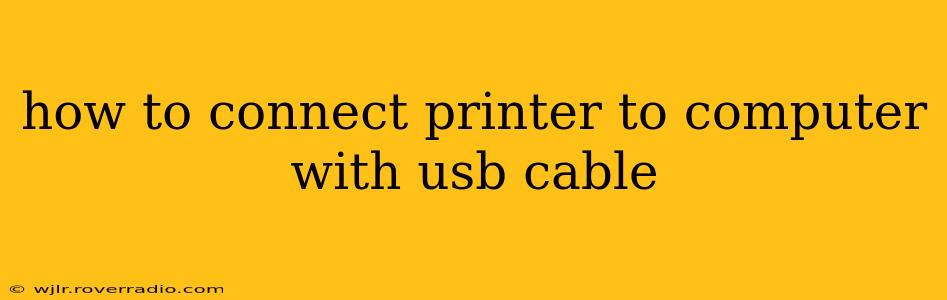Connecting your printer to your computer via USB cable is a straightforward process, but slight variations exist depending on your operating system (Windows, macOS, Linux, etc.) and printer model. This comprehensive guide will walk you through the steps, addressing common issues and offering troubleshooting tips.
What You'll Need:
- A USB cable: Ensure it's compatible with both your printer and your computer. Most printers use standard USB Type B to USB Type A cables. Check your printer's manual for specifics if you're unsure.
- Your printer: Make sure it's turned on and ready to connect.
- Your computer: The computer should be turned on and have the necessary drivers available (we'll cover this below).
Step-by-Step Instructions:
-
Power On: Turn on your printer and computer.
-
Connect the Cable: Connect one end of the USB cable to the designated USB port on your printer (usually located on the back). Connect the other end to an available USB port on your computer.
-
Operating System Detection (Automatic Installation): Most modern operating systems (Windows 10 and later, macOS) automatically detect new devices connected via USB. You should see a notification pop up indicating that a new printer has been found. Follow the on-screen prompts to install the printer. This usually involves selecting the printer model from a list and potentially choosing a default printer.
-
Manual Driver Installation (If Necessary): If your operating system doesn't automatically detect your printer, or if the installation fails, you'll need to manually install the printer driver. This typically involves:
- Finding the driver: Go to the manufacturer's website (e.g., HP, Epson, Canon) and search for your specific printer model. Download the appropriate driver for your operating system.
- Installing the driver: Once downloaded, run the installation file. Follow the on-screen instructions. This might involve connecting the printer before running the installer, depending on the manufacturer's instructions.
Troubleshooting Common Issues:
My Computer Doesn't Detect the Printer:
- Check the cable: Ensure the USB cable is securely connected to both the printer and the computer. Try a different cable and USB port if possible.
- Restart your computer: A simple restart can often resolve minor connection issues.
- Check the printer's power: Make sure the printer is turned on and not in sleep mode.
- Update or reinstall drivers: Outdated or corrupted drivers are a common culprit. Visit the manufacturer's website for the latest drivers.
- Check device manager (Windows): In Windows, open the Device Manager (search for it in the Start menu) and look for any errors related to your printer.
The Printer Is Connected, but I Can't Print:
- Printer properties: Check your printer's properties to ensure it's set as the default printer and that the correct settings are configured.
- Print queue: Check the print queue (often accessible through the printer icon in the system tray) for any stalled or erroring print jobs.
- Software compatibility: Ensure that the software you're trying to print from is compatible with your printer.
- Firewall or antivirus interference: Occasionally, firewall or antivirus software can interfere with printer connectivity. Temporarily disable them to see if this is the issue.
What if my printer doesn't have a USB connection?
Some printers use wireless connections (Wi-Fi or Bluetooth) instead of USB. In this case, refer to your printer's manual for instructions on how to connect it to your computer wirelessly. This usually involves connecting the printer to your Wi-Fi network and then adding it as a printer on your computer via the network settings.
How do I disconnect my USB printer?
Simply unplug the USB cable from both your computer and your printer. On Windows, you can also safely remove the printer through the device manager before unplugging the cable.
By following these steps and troubleshooting tips, you should be able to successfully connect your printer to your computer using a USB cable. Remember to consult your printer's manual for model-specific instructions if needed.