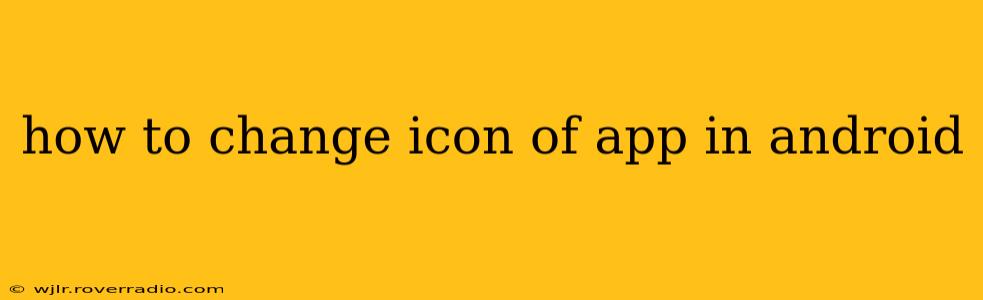Changing your Android app icon can significantly improve its visual appeal and brand recognition. Whether you're a developer wanting to update your app's look or a user customizing their phone's experience, this guide will walk you through the process. The method differs slightly depending on whether you're changing the icon for a pre-installed app or one you've downloaded from the Google Play Store. Let's explore both scenarios.
Can I Change the Icon of Any App on My Android?
This is a crucial point to understand. You can't directly change the icon of pre-installed system apps or apps downloaded from the Google Play Store without using a third-party launcher. The Play Store version of the app is managed by Google and the developer; altering the core icon files directly can lead to instability or even app crashes. However, you can use a third-party launcher to create a custom shortcut with a different icon.
How to Change an App Icon Using a Third-Party Launcher
This is the most common and user-friendly method for changing app icons, applicable to virtually any app, whether downloaded or pre-installed. Here's a step-by-step guide using a popular launcher as an example (the exact steps might differ slightly depending on your chosen launcher):
-
Choose a Launcher: Download and install a third-party launcher from the Google Play Store. Popular options include Nova Launcher, Action Launcher, and Microsoft Launcher.
-
Set the Launcher as Default: After installation, you'll typically be prompted to set the new launcher as your default. If not, you can do this in your phone's settings (usually under "Apps" or "Home screen").
-
Long-Press the App Icon: Find the app whose icon you want to change on your home screen. Long-press the app's icon.
-
Select "Edit" or Similar Option: Most launchers provide an "Edit" or similar option when you long-press.
-
Choose a New Icon: You'll now see options to change the icon. This might involve selecting an icon from a pre-set library within the launcher, choosing an image from your gallery, or using a third-party icon pack (discussed below).
-
Save Changes: Once you've selected your new icon, save the changes. The app will now display with your custom icon.
Using Icon Packs for More Options
Icon packs provide a vast library of custom icons, often themed to match your wallpaper or personal style. After installing a launcher and an icon pack, you'll typically find the icon pack option within the launcher's icon customization settings. This offers a much wider range of choices compared to the built-in options.
Can I Change the Icon of a System App on My Android?
As mentioned earlier, you cannot directly change the icon of a system app without rooting your device. Rooting your device voids your warranty and can render your phone unstable if not done correctly, so it is not recommended unless you are experienced with Android development.
What If I Want to Change the App Icon for My Own App (Developer Perspective)?
If you're a developer, changing the app icon is part of the app development process. You would modify the icon files within your app's project files and then re-upload the updated APK (Android Package Kit) to Google Play Store for distribution.
How Do I Restore the Original App Icon?
Restoring the original icon depends on your method:
- Third-Party Launcher: Simply long-press the app icon again, go to the edit option, and select the default icon provided by the launcher or the original icon if it's saved.
- Rooting: The process of restoring the original icon after rooting is complex and specific to the method you used to modify the icon. It's generally best to avoid rooting unless absolutely necessary.
By following these steps, you can personalize your Android experience by easily and safely changing app icons. Remember, while you can change the visual representation on your home screen, you can't fundamentally change the underlying app itself.