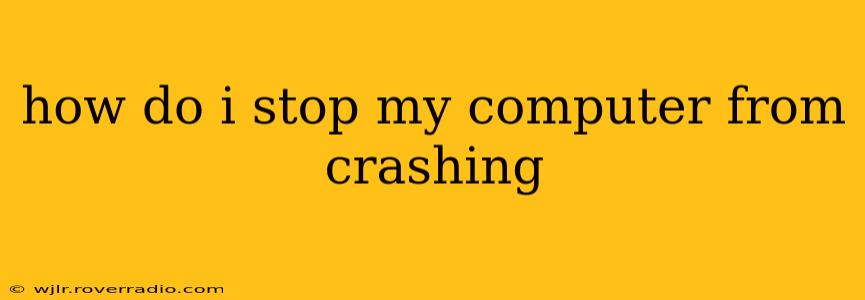How Do I Stop My Computer From Crashing? A Comprehensive Guide
Computer crashes are frustrating, disruptive, and can even lead to data loss. Understanding the root causes is the first step to preventing them. This guide will explore common reasons for computer crashes and offer practical solutions to keep your system running smoothly.
What Causes Computer Crashes?
Before diving into solutions, let's identify the culprits behind those dreaded blue screens or sudden shutdowns. Several factors can contribute to computer crashes, including:
-
Hardware Issues: Failing or incompatible hardware components are a primary cause. This could involve problems with your RAM, hard drive, graphics card, or even the power supply. Overheating is another common hardware-related problem.
-
Software Problems: Bugs in operating systems, drivers, or applications can lead to instability and crashes. Outdated software is particularly prone to glitches. Conflicting software programs can also cause conflicts and crashes.
-
Driver Issues: Outdated, corrupted, or incorrectly installed device drivers are frequently the cause of system instability. Drivers act as the interface between your hardware and software, so issues here directly impact performance.
-
Malware and Viruses: Malicious software can wreak havoc on your system, consuming resources, corrupting files, and ultimately causing crashes.
-
Overheating: Computers generate heat, and inadequate cooling can lead to overheating, which can damage components and trigger crashes. Dust buildup inside the computer case is a significant contributor to overheating.
-
Insufficient RAM: If your computer lacks sufficient Random Access Memory (RAM), it might struggle to handle multiple tasks, resulting in slowdowns and eventual crashes.
How Can I Prevent My Computer From Crashing?
Now that we've identified the potential causes, let's tackle how to prevent them:
1. Run a System Check:
-
Check for malware: Regularly scan your system using a reputable antivirus and anti-malware program.
-
Check your hard drive: Use the built-in tools in your operating system to check for errors on your hard drive. A failing hard drive is a major cause of crashes.
-
Check your RAM: Use memory diagnostic tools to check your RAM for errors. Windows has a built-in Memory Diagnostic tool, and similar tools are available for other operating systems.
2. Update Drivers and Software:
-
Update drivers: Regularly update your device drivers from the manufacturer's website. Outdated drivers are a common source of crashes.
-
Update your operating system: Keep your operating system updated with the latest patches and security updates.
-
Update applications: Ensure all your software applications are up-to-date.
3. Monitor Your Hardware:
-
Check temperatures: Use monitoring software to check your CPU and GPU temperatures. If temperatures are consistently high, improve cooling.
-
Check hard drive health: Use hard drive monitoring tools to track the health of your hard drive.
-
Listen for unusual noises: Strange noises coming from your computer could indicate a hardware problem.
4. Optimize Your System:
-
Manage startup programs: Disable unnecessary startup programs to free up resources.
-
Uninstall unused programs: Remove programs you no longer use.
-
Defragment your hard drive: (Especially for HDDs, less relevant for SSDs) Defragmenting helps improve hard drive performance.
-
Increase RAM: If your system consistently runs low on RAM, consider upgrading to more RAM.
5. Maintain Proper Cooling:
-
Clean your computer: Regularly clean the dust from your computer's interior.
-
Improve airflow: Ensure your computer has adequate ventilation.
6. Create a System Restore Point:
Regularly create system restore points. This allows you to revert your system to a previous stable state if a crash occurs due to software issues.
What Should I Do If My Computer Crashes?
If your computer crashes, try these steps:
-
Restart your computer: The simplest solution is often to simply restart your computer.
-
Check for error messages: Note any error messages displayed during the crash, as they can provide clues to the cause.
-
Run a system scan: After restarting, run a virus scan and check your hard drive for errors.
-
Check your event logs: (Windows) The event logs can provide detailed information about system errors.
By following these preventative measures and troubleshooting steps, you can significantly reduce the chances of your computer crashing and keep your system running smoothly. Remember that regular maintenance is key to preventing crashes and maintaining a stable computer.