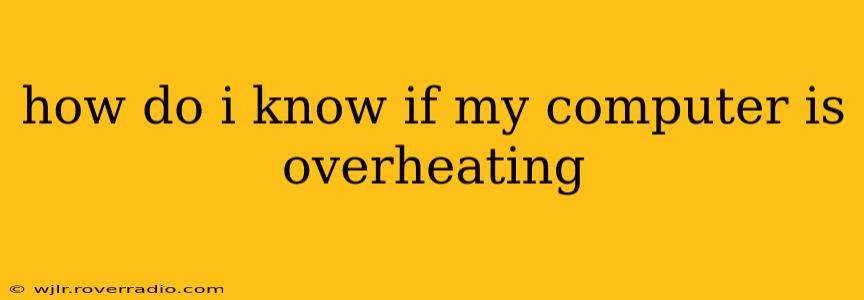Overheating is a serious problem for computers, potentially leading to data loss, hardware damage, and even complete system failure. Knowing the signs of an overheating computer is crucial for preventing costly repairs. This guide will help you identify the symptoms and take appropriate action.
What are the signs of an overheating computer?
This is a crucial question, and the answer involves observing several key indicators. Your computer might be overheating if you notice any of the following:
-
High Fan Noise: A sudden increase in fan noise, particularly a loud, persistent whirring or grinding sound, is a major red flag. This indicates the fans are working overtime to try and cool down the components.
-
Sluggish Performance: If your computer is running slower than usual, frequently freezing, or crashing unexpectedly, overheating could be the culprit. High temperatures can significantly impact processor speed and system stability.
-
Unusual System Shutdowns: A computer that randomly shuts down without warning, especially during demanding tasks like gaming or video editing, is a strong indicator of overheating. This is a safety mechanism built into the system to prevent damage.
-
Hot to the Touch: Carefully feel the exterior of your computer case. If certain areas, especially around the CPU and GPU, are excessively hot to the touch (uncomfortably warm), it's a clear sign of a temperature problem. Caution: Do not touch internal components directly as they can be very hot and potentially dangerous.
-
Error Messages: Some operating systems will display error messages directly related to overheating. These might include warnings about high CPU temperatures or system shutdowns due to overheating.
-
System Instability: Frequent blue screen errors (BSOD) on Windows or kernel panics on macOS can point to overheating, especially if they occur during periods of high system load.
How can I check my computer's temperature?
You don't need to rely solely on subjective observations. Several methods allow for precise temperature monitoring:
-
Use Monitoring Software: Many free and paid software applications are available to monitor system temperatures in real-time. These tools display CPU, GPU, and other component temperatures, allowing you to track them over time and identify potential issues. Popular examples include HWMonitor, Core Temp, and MSI Afterburner (for GPU monitoring).
-
BIOS/UEFI Settings: Most computers' BIOS or UEFI settings include temperature monitoring capabilities. Access these settings by pressing a specific key (often Delete, F2, or F12) during startup. The exact key varies depending on your motherboard manufacturer.
What causes a computer to overheat?
Understanding the root cause is crucial for effective prevention. Several factors can contribute to overheating:
-
Dust Buildup: Dust accumulation inside the computer case acts as an insulator, preventing proper heat dissipation.
-
Faulty Cooling System: Problems with the CPU fan, heat sink, or case fans can significantly impact cooling efficiency.
-
Demanding Applications: Running resource-intensive programs like games, video editing software, or cryptocurrency mining can generate excessive heat.
-
Poor Ventilation: Insufficient airflow around the computer can restrict heat dissipation.
What should I do if my computer is overheating?
Addressing overheating requires a multi-pronged approach:
-
Clean the Computer: Regularly cleaning the interior of your computer case to remove dust is vital for maintaining optimal cooling. Use compressed air to carefully blow out dust from vents and fans.
-
Check Fans and Heat Sinks: Inspect your CPU and case fans to ensure they're working correctly and not obstructed. Check the heat sink for proper contact with the CPU.
-
Improve Ventilation: Ensure your computer has adequate space around it for airflow. Avoid placing it in enclosed spaces or on soft surfaces that can block vents.
-
Monitor Resource Usage: Close unnecessary applications to reduce CPU and GPU load during periods of intensive use.
-
Consider Upgrading Cooling: If cleaning and ventilation improvements are insufficient, consider upgrading to a better CPU cooler or adding more case fans.
By understanding the signs, causes, and solutions for overheating, you can proactively protect your computer from damage and ensure its longevity. Remember, preventative maintenance is key to a healthy and well-performing system.