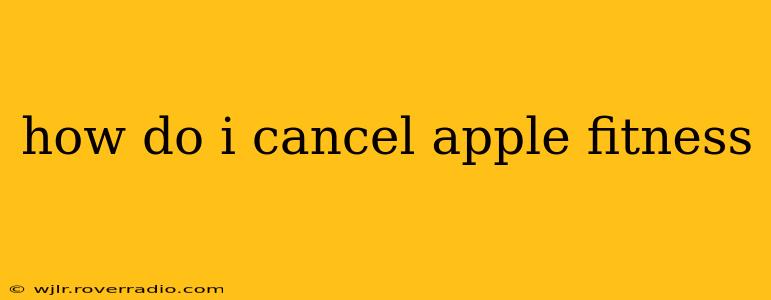How Do I Cancel Apple Fitness+? A Comprehensive Guide
Apple Fitness+ is a fantastic fitness app, offering a wide variety of workout types and personalized metrics. But what if you decide it's not for you, or you're simply looking to manage your subscriptions? This guide will walk you through the process of canceling your Apple Fitness+ subscription, regardless of how you initially signed up.
Understanding Your Subscription: Before we begin the cancellation process, it's important to understand how your Apple Fitness+ subscription works. This will ensure a smooth and straightforward cancellation. Your subscription is usually linked to your Apple ID and can be managed through your Apple account settings.
How to Cancel Apple Fitness+ on iPhone, iPad, or iPod touch:
- Open the Settings app: Locate the Settings app on your device (it's usually a gray icon with gears).
- Tap your name: At the top of the Settings app, you'll see your name and profile picture. Tap on it.
- Select "Subscriptions": This option will be listed in the menu that appears.
- Find Apple Fitness+: Scroll through your list of subscriptions until you locate Apple Fitness+.
- Tap "Apple Fitness+": This will bring up the details of your Fitness+ subscription.
- Tap "Cancel Subscription": This option should be clearly visible. Once selected, confirm your cancellation. Apple might give you a reminder of when your subscription will end.
Important Note: Cancelling your subscription will not immediately stop your access to Apple Fitness+. You will retain access until the end of your current billing cycle.
How to Cancel Apple Fitness+ on a Mac:
- Open the App Store: Locate the App Store app on your Mac (it typically features a blue icon with a stylized "A").
- Sign in (if necessary): Ensure you are signed in with the Apple ID associated with your Fitness+ subscription.
- Click your name: Your name will usually be located in the bottom-left corner of the App Store window.
- Select "Account Settings": This will open a new window with your account information.
- Click "Manage": This should be under your "Subscriptions" section.
- Find Apple Fitness+: Locate your Apple Fitness+ subscription.
- Click "Edit": Usually found to the right of the subscription.
- Click "Cancel Subscription": Confirm your cancellation. Similar to iOS devices, your access will continue until your billing cycle ends.
How to Cancel Apple Fitness+ if you subscribed through a third-party:
If you subscribed to Apple Fitness+ through a third-party provider (like a mobile carrier or another app store), you'll need to cancel through that provider. Contact your third-party provider's customer support for guidance on how to cancel your subscription.
What Happens After I Cancel?
After canceling your subscription, you'll continue to have access to Apple Fitness+ until the end of your current billing cycle. After that point, you'll no longer be able to access the service. You can always resubscribe at any time if you decide to use Apple Fitness+ again in the future.
I'm Having Trouble Cancelling. What Should I Do?
If you encounter any difficulties canceling your Apple Fitness+ subscription, contact Apple Support directly. They can assist you with troubleshooting any issues and ensure your subscription is successfully canceled.
Can I Cancel Apple Fitness+ and Reactivate it Later?
Yes, absolutely! Cancelling your subscription doesn't permanently remove your account or your data. You can always resubscribe later by revisiting the Apple Fitness+ section in your Apple account settings or through the App Store.
By following these steps, you can efficiently manage your Apple Fitness+ subscription and cancel it whenever you choose. Remember to check your billing cycle to understand when your access will end.