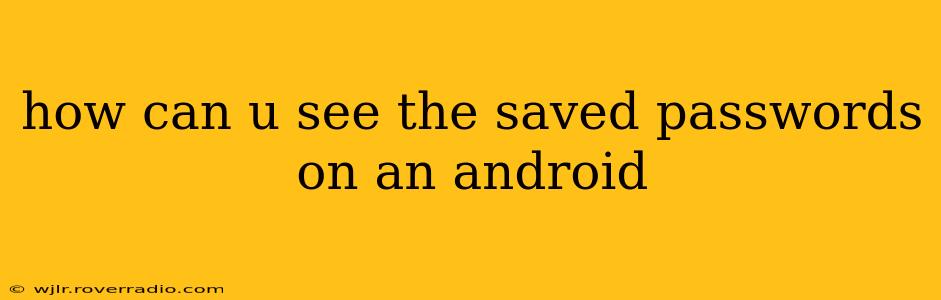Accessing your saved passwords on an Android device depends heavily on the browser and apps you use. There's no single, universal method. This guide will cover the most common scenarios. Remember, security is paramount, so only access your passwords when absolutely necessary and be cautious about sharing this information.
How to See Saved Passwords in Google Chrome on Android?
Google Chrome is the most popular Android browser, and accessing saved passwords here is relatively straightforward:
- Open Chrome: Launch the Chrome app on your Android device.
- Access Settings: Tap the three vertical dots (More options) in the top right corner. Then select "Settings."
- Passwords: In the Settings menu, locate and tap "Passwords."
- View Passwords: You'll see a list of websites and apps with saved passwords. Tap the "eye" icon next to a password to reveal it. You'll likely need to authenticate (e.g., with your device's fingerprint, PIN, or pattern) before the password is displayed.
How to See Saved Passwords in Other Android Browsers?
Other browsers like Samsung Internet, Firefox, Brave, and Opera have similar password management features, although the exact steps may vary slightly:
- Samsung Internet: Look for a "Passwords" or "Saved Passwords" option within the browser's settings menu. The process is usually very similar to Chrome.
- Firefox: The process is also very similar to Chrome. Look for a "Logins and Passwords" or similar option in the Settings.
- Brave and Opera: These browsers also typically offer a dedicated "Passwords" or "Saved Passwords" section within their settings.
Always consult the specific help documentation for your browser if you're having trouble.
How to See Saved Passwords in Android Apps?
Many Android apps, such as password managers (like LastPass, 1Password, Bitwarden), also store passwords. The method for accessing them depends on the specific app:
- Password Managers: These apps are designed with security in mind, so you'll need to authenticate (with a master password, biometric scan, etc.) before viewing your stored credentials. Refer to your chosen password manager's help documentation.
- Other Apps: If an app isn't a dedicated password manager, it may not explicitly show you a list of saved passwords. You might find password management settings within the app's settings, but it's less common than in browsers.
What if I Forgot My Device's Unlock Pattern, PIN, or Password?
If you can't access your device to view saved passwords due to a forgotten unlock method, you'll likely need to reset your device. This will erase all data, including saved passwords. Consult your device manufacturer's instructions on how to perform a factory reset. This is a last resort, and you should only undertake it if you have no other option and are aware of the data loss involved.
Why is Accessing Saved Passwords Restricted?
The restrictions on accessing saved passwords are primarily security measures designed to protect your sensitive information. If someone gains unauthorized access to your device, these restrictions make it harder for them to steal your passwords.
What are the Security Risks of Viewing Saved Passwords?
Accessing your saved passwords directly exposes them to potential threats. If your device is compromised, malware could steal your passwords. It’s crucial to use strong, unique passwords for each account and to keep your device secure with regular software updates and a strong lock screen.
This guide provides general instructions. Specific steps might differ slightly depending on the Android version, browser, and app. Remember to prioritize security when handling your passwords.