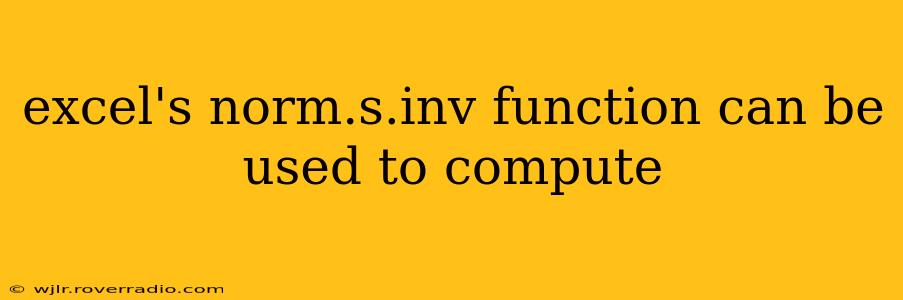Excel's NORM.S.INV function is a powerful tool used to calculate the inverse of the standard normal cumulative distribution function (CDF). In simpler terms, it helps you find the z-score corresponding to a given probability or percentile in a standard normal distribution (mean = 0, standard deviation = 1). Understanding this function is crucial for various statistical analyses and applications.
This function is particularly useful when you know the probability and need to determine the corresponding value on the standard normal distribution. For instance, if you're working with confidence intervals, hypothesis testing, or other statistical analyses that involve z-scores, NORM.S.INV becomes an essential part of the process.
Understanding the Standard Normal Distribution
Before diving into the function's specifics, let's briefly review the standard normal distribution. This is a bell-shaped probability distribution with a mean of 0 and a standard deviation of 1. It's fundamental in statistics because many statistical tests and calculations rely on its properties. The area under the curve represents probability.
How NORM.S.INV Works
The NORM.S.INV function takes a single argument:
- Probability: This is a number between 0 and 1 representing the cumulative probability (area to the left) under the standard normal curve.
The function then returns the z-score corresponding to that cumulative probability. For example:
NORM.S.INV(0.5)returns 0, because the median of a standard normal distribution is 0. 50% of the data falls below the mean.NORM.S.INV(0.975)returns approximately 1.96. This means that 97.5% of the data in a standard normal distribution falls below a z-score of 1.96. This value is frequently used in calculating 95% confidence intervals.
Examples of NORM.S.INV Applications
Here are a few practical applications showcasing the versatility of NORM.S.INV:
-
Confidence Intervals: When constructing confidence intervals, you often need to find the z-score corresponding to a specific confidence level (e.g., 95%, 99%).
NORM.S.INVdirectly provides this z-score. -
Hypothesis Testing: Many hypothesis tests utilize z-scores.
NORM.S.INVcan help determine critical values for rejecting or failing to reject a null hypothesis. -
Percentile Calculations: If you want to determine the value at a certain percentile in a standard normal distribution,
NORM.S.INVgives you that value. For instance, finding the 90th percentile would involve usingNORM.S.INV(0.9). -
Transforming Data: You can use
NORM.S.INVto transform data from other distributions into a standard normal distribution for easier comparison and analysis.
Frequently Asked Questions (PAAs)
While specific PAAs will vary depending on the search engine and current trends, here are some common questions related to NORM.S.INV and how to address them:
What is the difference between NORM.S.INV and NORM.INV?
NORM.S.INV specifically works with the standard normal distribution (mean = 0, standard deviation = 1). NORM.INV, on the other hand, allows you to specify the mean and standard deviation of the normal distribution you're working with, making it more general.
How do I use NORM.S.INV in a formula?
The usage is straightforward. Simply enter the probability as the argument within the function. For example, to find the z-score for a probability of 0.95, you'd use =NORM.S.INV(0.95) in an Excel cell.
Can NORM.S.INV handle probabilities outside the 0 to 1 range?
No, the input probability must be between 0 and 1, inclusive. Values outside this range will result in an error.
What are some common errors when using NORM.S.INV?
The most frequent error is providing an invalid probability (outside the 0 to 1 range). Make sure your input is a valid probability value.
Where can I find more information about NORM.S.INV?
Microsoft's Excel support documentation provides detailed information, including examples and explanations, on the NORM.S.INV function and other statistical functions.
By mastering Excel's NORM.S.INV function, you significantly enhance your ability to perform a wide variety of statistical analyses, making it an indispensable tool for anyone working with data. Remember to always double-check your inputs and understand the context of your analysis to ensure accurate and reliable results.