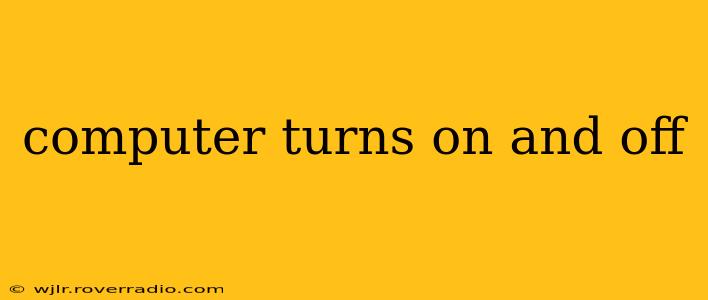A computer that repeatedly turns on and off, often referred to as a power cycle problem or boot loop, is frustrating and can indicate a range of issues. This comprehensive guide will help you diagnose and troubleshoot this common problem, getting your computer back up and running smoothly. We'll cover everything from simple fixes to more complex hardware issues.
Why Does My Computer Keep Turning On and Off?
This seemingly simple problem can stem from several sources. Understanding the potential causes is the first step to finding a solution. The most common culprits include:
- Overheating: If your computer's components get too hot, it may automatically shut down to prevent damage. This is a crucial safety mechanism.
- Power Supply Issues: A faulty or insufficient power supply unit (PSU) can't provide the necessary power, leading to intermittent shutdowns.
- Hardware Failures: Failing RAM, CPU, or other components can cause instability and unexpected shutdowns.
- Driver Problems: Outdated or corrupted drivers can disrupt the system and trigger power cycling.
- Software Conflicts: Software glitches or conflicts can sometimes overload the system, forcing a shutdown.
- BIOS/UEFI Problems: Issues with your computer's Basic Input/Output System (BIOS) or Unified Extensible Firmware Interface (UEFI) can prevent proper booting and lead to power cycling.
- Overclocking: If you've overclocked your CPU or GPU, instability is a common result.
What to Do When Your Computer Turns On and Off Repeatedly?
Let's address some of the most frequently asked questions and common troubleshooting steps:
How do I fix a computer that keeps turning on and off?
The process is systematic. Begin with the simplest solutions and move towards more complex ones:
-
Check for Overheating: Feel the computer's case. Is it excessively hot? If so, ensure proper ventilation, clean out dust buildup using compressed air, and consider applying new thermal paste to the CPU and GPU (if you're comfortable doing so).
-
Inspect Connections: Ensure all power cables are securely connected to both the computer and the power outlet. Check the power strip or surge protector as well.
-
Test with a Different Outlet: Sometimes, the problem isn't the computer but the power outlet. Try a different outlet to rule out power supply fluctuations.
-
Perform a Clean Boot: This involves booting Windows with a minimal set of drivers and startup programs, helping identify software conflicts. Instructions for this are readily available online via a simple search.
-
Check Device Manager: Look for any devices with yellow exclamation marks in Device Manager (search for it in the Windows search bar). This indicates a driver problem that needs attention.
-
Update Drivers: Make sure your drivers, particularly graphics drivers, are up-to-date. Visit the manufacturer's website for the latest versions.
My computer keeps restarting randomly. What could be wrong?
Random restarts often point to overheating, power supply problems, or hardware failures. Prioritize checking the cooling system and power supply first, following the steps outlined above. If the problem persists, consider running diagnostic tools on your hardware.
My computer turns on then off immediately. What should I try?
An immediate shutdown usually indicates a severe hardware problem, a power supply failure, or a BIOS issue. Check the power supply and connections first. If those are okay, consider seeking professional help to diagnose the hardware issue.
Why does my computer keep restarting after I turn it on?
This suggests a problem with the boot process, potentially caused by driver issues, software conflicts, or a problem with the operating system itself. A clean boot or system repair attempt might resolve the issue. In more severe cases, a system reinstallation might be necessary.
How can I tell if my power supply is failing?
Signs of a failing power supply include unusual noises (whiring, clicking), the computer randomly shutting down, and the system not starting at all. While diagnosing a PSU can be complex, a visual inspection for burn marks or loose components is a good first step.
By systematically following these steps, you can often pinpoint the cause of your computer's power cycling issue and get it back to working order. However, if you're uncomfortable performing hardware diagnostics or repairs, seeking professional help is always a good option. Remember to back up your important data regularly to prevent data loss in case of more serious hardware failures.