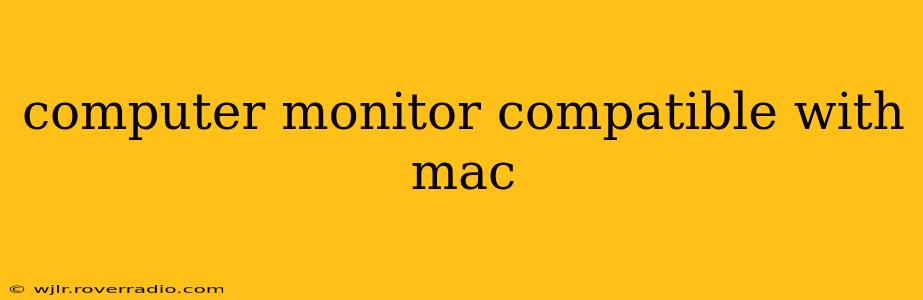Choosing the right computer monitor for your Mac can significantly enhance your productivity and viewing experience. With so many options available, it can be overwhelming to find the perfect fit. This guide will help you navigate the process, answering key questions and providing valuable insights to ensure you make the best choice.
What Makes a Monitor Compatible with a Mac?
Essentially, any monitor capable of accepting a video signal your Mac can output will work. Macs primarily use Thunderbolt, USB-C, HDMI, and DisplayPort connections. The key is to ensure your chosen monitor has at least one of these inputs. While older Macs might use Mini DisplayPort or DVI, these are less common now. Check your Mac's specifications to confirm its output capabilities. Compatibility isn't about specific brands but about the connection types.
What Resolution and Size Monitor Should I Get for My Mac?
The ideal resolution and size depend on your needs and preferences. Higher resolutions (like 4K or 5K) offer sharper images and more screen real estate, but they also demand more processing power from your Mac. A larger screen size is generally better for multitasking and media consumption, but it may require more desk space. Consider:
- Your typical workload: If you primarily work with text, a high-resolution but smaller screen (24-27 inches) might suffice. For graphic design or video editing, a larger screen with high resolution (27-32 inches or more) is preferable.
- Your budget: Higher resolutions and larger screen sizes generally cost more.
- Your desk space: Ensure you have enough room to comfortably accommodate the monitor.
Consider these popular resolutions:
- 1080p (Full HD): A good standard, offering a balance between sharpness and affordability.
- 1440p (QHD): A significant step up from 1080p, providing greater detail and sharpness.
- 4K (UHD): Offers incredibly sharp images, ideal for photo and video editing or those who appreciate a detailed viewing experience.
- 5K: The highest resolution commonly found in monitors, providing exceptional detail but at a premium price.
What Type of Panel Should I Choose?
Monitors use different panel technologies, each with its own strengths and weaknesses:
- IPS (In-Plane Switching): Known for excellent color accuracy, wide viewing angles, and good image quality. Generally a good all-around choice.
- VA (Vertical Alignment): Offers high contrast ratios and deep blacks, often preferred for media consumption and gaming. Viewing angles can be slightly less wide than IPS.
- TN (Twisted Nematic): Generally less expensive, but often sacrifices color accuracy and viewing angles for faster response times (beneficial for gaming).
Which Features Are Important to Consider?
Beyond basic specifications, several features can enhance your monitor experience:
- HDR (High Dynamic Range): Enables a wider range of colors and brighter highlights, making images look more realistic.
- Adaptive Sync (FreeSync or G-Sync): Minimizes screen tearing and stuttering, beneficial for gamers.
- USB Hub: Built-in USB ports provide convenient connectivity for peripherals.
- Adjustable Stand: Allows you to adjust the height, tilt, and swivel of the monitor for optimal ergonomics.
What about USB-C Monitors for Macs?
USB-C monitors offer a single-cable solution, simplifying connections and potentially delivering power to your Mac (depending on the monitor and Mac model). However, ensure your Mac supports USB-C DisplayPort Alternate Mode (DP Alt Mode) for video output.
How Do I Connect My Mac to My New Monitor?
The connection process depends on the ports available on both your Mac and your monitor. Simply use the appropriate cable (HDMI, DisplayPort, Thunderbolt, USB-C) to connect the two devices. Your Mac should automatically detect the monitor.
Can I Use an External Monitor with My MacBook Air/Pro?
Yes! MacBooks Air and Pro models offer various connection options, allowing for the use of external monitors.
Choosing the right monitor for your Mac is a personal decision. By carefully considering your needs, budget, and the available options, you can find the perfect monitor to complement your workflow and enhance your overall Mac experience. Remember to read reviews and compare prices before making a purchase.