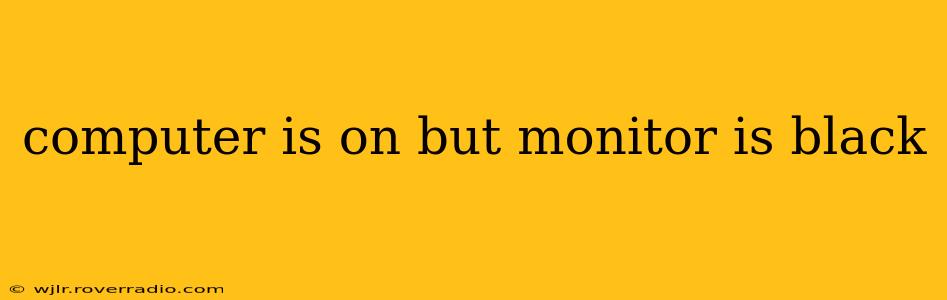Facing a black screen on your monitor while your computer is clearly running? Don't panic! This common issue has several potential causes, and this guide will walk you through troubleshooting steps to get your system back up and running. We'll cover everything from simple fixes to more complex solutions, ensuring you can identify and resolve the problem efficiently.
Is the Monitor Actually Off?
Before diving into complex troubleshooting, let's start with the basics. This may seem obvious, but it's surprisingly easy to overlook:
- Check the power cord: Is the monitor properly plugged into a working power outlet? Does the power cord itself show any signs of damage?
- Power button: Is the monitor's power button actually switched on? It might seem obvious, but a simple oversight can save hours of troubleshooting.
- Power indicator: Does your monitor have a power indicator light? Is it illuminated, indicating the monitor is receiving power?
If everything checks out, and the monitor remains stubbornly dark, let's move on.
Cable Connections: The Most Common Culprit
Loose or faulty connections are often the root cause of a black screen. Let's meticulously check all the cables:
- Video Cable: This is the most likely culprit. Carefully inspect the connection between your computer and your monitor. Ensure the cable is securely plugged into both ends. Try reseating the cable (unplug and replug it) several times. If you have a spare video cable (HDMI, DisplayPort, DVI, VGA), try using it to eliminate the cable as a possible problem.
- Power Cable (Monitor): As previously mentioned, make sure the power cable is securely connected to both the monitor and the wall outlet. Try a different outlet to rule out power issues at the wall.
Computer's Video Output Settings:
Sometimes, the problem isn't the monitor or cable, but rather the computer's video settings:
- Boot to BIOS/UEFI: Try booting your computer and checking if you see anything on your monitor during the BIOS/UEFI startup screen. This can indicate whether the problem is with the graphics card or the operating system.
- External Monitor: If you have an external monitor available, try connecting it to your computer. If the image appears on the external monitor, the problem lies with your primary monitor.
Is My Graphics Card Working Correctly?
Your computer's graphics card could be malfunctioning, leading to a blank screen.
- Check for Overheating: If your graphics card is significantly overheating, it can shut down to prevent damage. This may be accompanied by audible fan noise. Consider cleaning out any dust buildup inside your computer case.
- Reseat the Graphics Card: If your computer allows for easy access to the graphics card, carefully power down your computer, unplug it, and then gently remove and reseat the graphics card. This can sometimes fix loose connections.
Driver Issues or Operating System Problems:
Software-related issues can also contribute to a black screen.
- Outdated or Corrupted Drivers: Outdated or corrupted graphics drivers can cause display problems. Check your computer manufacturer's website or the graphics card manufacturer's website for the latest drivers.
- Operating System Issues: Issues with the operating system can also cause display issues. Consider performing a system restore to a previous point in time when the monitor was working correctly.
What if None of These Steps Work?
If you've gone through all the above steps and still have a black screen, the problem may be more serious. It's advisable to consult a computer repair professional to diagnose and resolve the underlying hardware issue. The problem might be related to the graphics card itself, the motherboard, or even a more complex internal component malfunction.
By systematically addressing these potential issues, you'll be well on your way to resolving the "computer on, monitor black" problem and getting back to your work or entertainment. Remember safety first; always disconnect your computer from the power source before handling internal components.