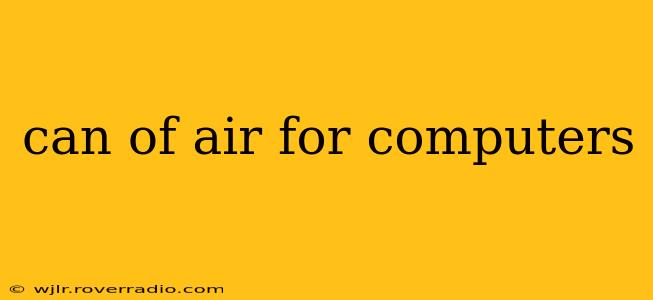Keeping your computer clean is crucial for optimal performance and longevity. Dust accumulation inside your computer case can lead to overheating, component failure, and even system crashes. This is where a can of compressed air comes in – a simple yet incredibly effective tool for maintaining your computer's health. This comprehensive guide will cover everything you need to know about using compressed air for computers, answering all your burning questions.
What is Compressed Air and How Does it Work?
Compressed air, often found in cans labeled as "dust-off" or "electronic air duster," is simply air that has been compressed to a higher pressure. When you depress the nozzle, this pressurized air is released in a controlled stream, effectively blasting away dust and debris from hard-to-reach areas within your computer. It's a much safer alternative to using a vacuum cleaner or a brush, which risk damaging sensitive electronic components.
How to Use Compressed Air for Cleaning Your Computer
Before you start, ensure you're working in a well-lit area with a clean, flat surface. Here's a step-by-step guide:
-
Power Down Your Computer: This is the most crucial step. Always unplug your computer from the power source and remove the battery (if applicable, like in laptops) before attempting any cleaning. Static electricity can damage components, and accidental power-on during cleaning is a serious risk.
-
Prepare Your Workspace: Choose a well-ventilated area to avoid inhaling the propellant. Lay down a soft cloth or towel to protect your computer and prevent scratches.
-
Open the Computer Case (If Necessary): For desktops, you'll typically need to open the case to access internal components. Consult your computer's manual for instructions on how to safely open the case. For laptops, cleaning is generally limited to the exterior vents and keyboard.
-
Apply the Compressed Air: Hold the can upright and use short bursts of compressed air, focusing on areas with visible dust accumulation. Avoid prolonged spraying, as this can cool components too quickly and potentially cause damage. Direct the airflow from the inside out, pushing the dust out of the case, rather than blowing it deeper inside. Pay special attention to:
- Fans: These are major dust collectors. Gently clean the fan blades, ensuring they spin freely afterward.
- Heatsinks: Dust buildup on heatsinks significantly hinders cooling efficiency.
- Motherboard: Carefully blow away any dust accumulated on the motherboard's components.
- Expansion Slots: These are often filled with dust.
-
Clean the Exterior: Once you've cleaned the internal components, use compressed air to clean the exterior of your computer, paying attention to vents and keyboard crevices.
-
Close the Computer Case (If Necessary): After cleaning, carefully close the computer case and ensure all connections are secure.
-
Power On and Monitor: Plug your computer back in and monitor its temperature using system monitoring software to ensure the cleaning has improved cooling.
What Type of Compressed Air Should I Use?
Choose a compressed air designed specifically for electronics. These cans typically have a straw-like nozzle for precision and a safety feature to prevent accidental bursts. Avoid using generic compressed air designed for other purposes, as these may contain lubricants or other substances harmful to electronics.
How Often Should I Clean My Computer with Compressed Air?
The frequency depends on your environment. If you live in a dusty area or have pets, you may need to clean your computer every few months. For those in cleaner environments, once or twice a year might suffice. Regular monitoring of your computer's temperature is key – if temperatures rise significantly, it's time for a cleaning.
Can I Use a Vacuum Cleaner to Clean My Computer?
While tempting, using a vacuum cleaner is generally discouraged. The powerful suction can statically charge components and potentially damage delicate parts. The risk of accidental damage far outweighs the convenience.
What are the Signs My Computer Needs Cleaning?
Signs your computer needs a cleaning include:
- Increased fan noise: This is often the first indication of dust buildup.
- Higher than normal operating temperatures: Monitor your computer's temperature using system monitoring software.
- System slowdowns or crashes: Excessive dust can interfere with cooling, leading to performance issues.
By following these guidelines and regularly cleaning your computer with compressed air, you can significantly extend its lifespan and ensure optimal performance. Remember, prevention is key! Regular maintenance is far easier than fixing a damaged component.