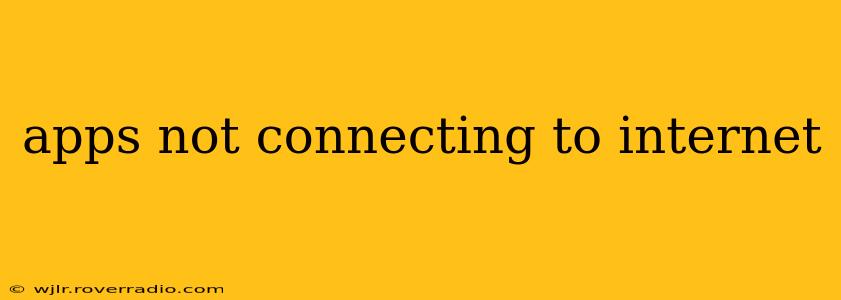Many of us rely heavily on our smartphones and other devices for internet access, making it incredibly frustrating when apps refuse to connect. This comprehensive guide will help you diagnose and fix common issues preventing your apps from accessing the internet. We'll explore various scenarios and provide practical solutions, ensuring you're back online in no time.
Is it Just One App or Multiple Apps?
This is the first crucial question to ask. If only one app is experiencing connectivity problems, the issue likely lies with that specific application. However, if multiple apps are failing to connect, the problem probably stems from your device's internet settings or your internet connection itself.
Is Your Internet Connection Working?
Before diving into app-specific troubleshooting, verify your overall internet connectivity.
- Check your Wi-Fi: Ensure your device is correctly connected to your Wi-Fi network and that the network itself is working. Try browsing the internet on your device's web browser. If the browser can't connect, the problem is with your internet connection, not your apps.
- Check your mobile data: If you're using mobile data, ensure it's enabled on your device and that you have a sufficient data allowance. Try restarting your device to refresh the connection.
- Check your modem and router: If using a Wi-Fi network, consider restarting your modem and router. This often resolves temporary glitches.
Why Aren't My Apps Connecting to the Internet Even Though My Internet Works?
This points to more specific issues that need investigation.
App Permissions and Settings
- Check App Permissions: Many apps require access to your device's internet connection. Verify that the problematic app has the necessary permissions enabled. This is typically found in your device's settings under "Apps" or "Applications."
- Background Data: Ensure background data is enabled for the app. Some apps might restrict data usage when running in the background.
- App-Specific Settings: Review the app's individual settings. There might be settings related to data usage or connectivity that need adjustment.
App Cache and Data
- Clear App Cache and Data: Accumulated cache and data can sometimes interfere with app functionality. Clearing this data often resolves connection issues. Find this option within the app's settings in your device's application management. Note: This will delete any stored data, so back up important information beforehand.
Device-Specific Issues
- Restart Your Device: A simple restart can often resolve temporary software glitches that might be interfering with internet connectivity.
- Check for Software Updates: Ensure your device's operating system and the app itself are up-to-date. Outdated software can contain bugs that affect internet access.
Network Problems (Beyond Your Device)
- DNS Problems: Your device might be having trouble resolving domain names. Try changing your DNS server to a public DNS like Google DNS (8.8.8.8 and 8.8.4.4) or Cloudflare DNS (1.1.1.1 and 1.0.0.1). Instructions for changing this setting vary by operating system.
- Network Congestion: If many devices are sharing your Wi-Fi network, congestion could be slowing down or blocking connections. Try connecting to a different Wi-Fi network or using mobile data temporarily to rule this out.
- Firewall or VPN Issues: Firewalls or VPNs might be blocking your app's connection attempts. Temporarily disable them to test this possibility.
How Can I Fix Internet Connection Problems on My Phone?
The steps outlined above largely address this question. Focus on checking your overall internet connection (Wi-Fi or mobile data), restarting your device, and verifying app permissions. If the problem persists, explore clearing app cache and data, updating software, and considering DNS server changes. A factory reset should be a last resort.
What to Do if None of These Steps Work
If you've tried all these troubleshooting steps and your apps still aren't connecting, there might be a more serious underlying problem with your device, your network, or your internet service provider. Contact your mobile carrier or internet service provider for assistance. You might also consider seeking help from a technical support professional.
By following these comprehensive troubleshooting steps, you should be able to identify and resolve the cause of your app's internet connectivity issues, restoring seamless access to your favorite apps.